MailChimp Integration
MailChimp Integration Set Up
Link your Contacts to your MailChimp Campaign
-
Connect FrameReady to your MailChimp account.
-
Link individual Contact to any of your MailChimp Audiences.
How to Set Up the MailChimp Integration
Create an API Key in MailChimp
-
Open a web browser and log into your MailChimp account and go into your Account settings.
-
In the top navigation, click Extras and choose API keys.
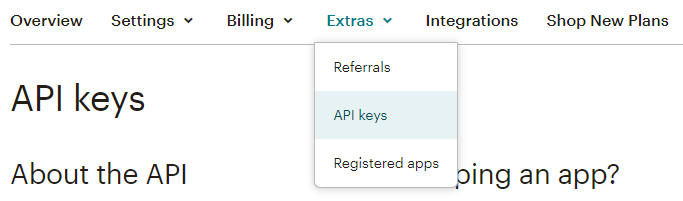
-
Scroll down the page and click the Create a Key button.
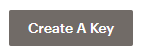
-
Your new API key is displayed for you. Click into the API key field and copy the value.
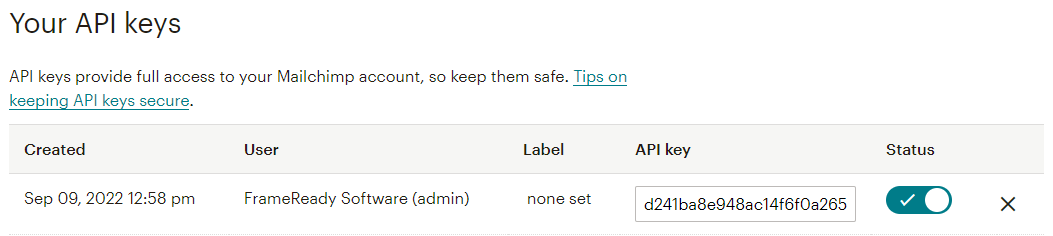
Enter the new API Key into FrameReady
-
On the Main Menu, click the Setup Data icon (top right).

-
Open the Fiscal tab.
-
Click the MailChimp Integrations Settings button.
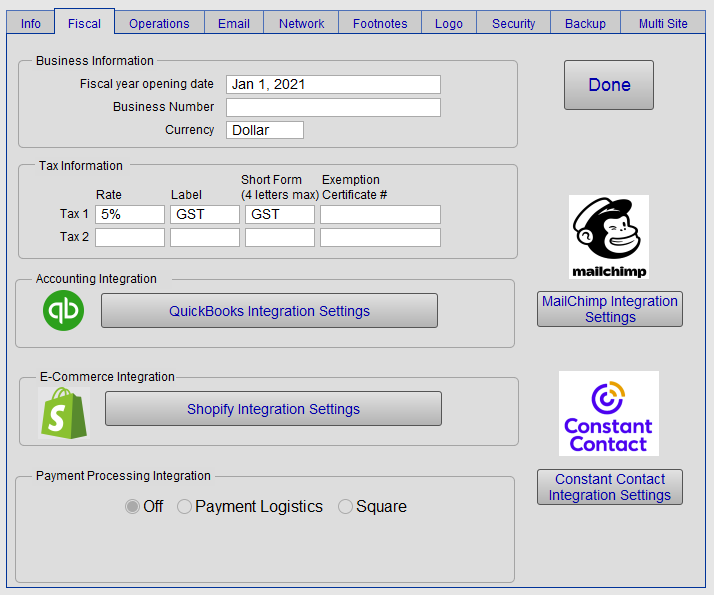
-
In the Username field, enter the email address you use to log into your MailChimp account.
In the Data Center field, enter the last three characters from the API key.
In the API Key field, paste the API key you copied from your MailChimp account.
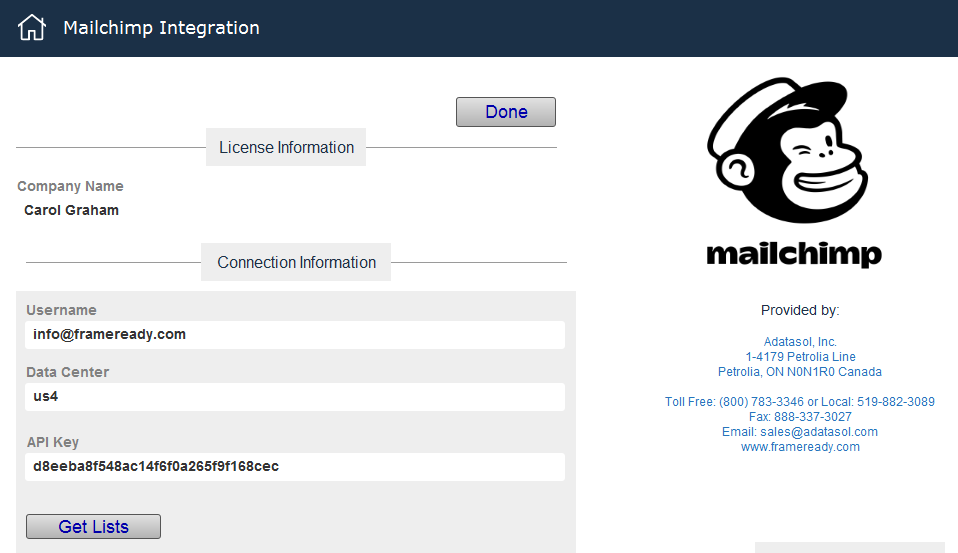
Import your MailChimp Lists into FrameReady
-
Click the Get Lists button.
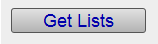
-
An alert appears. Click OK to import all of your Audiences (formerly Lists) from MailChimp.
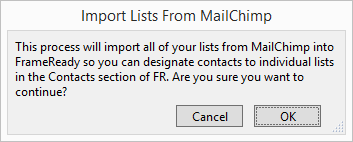
-
Clicking OK authorizes MailChimp to use the info you entered into the fields and then import your MailChimp Audiences and list them in the portal below.
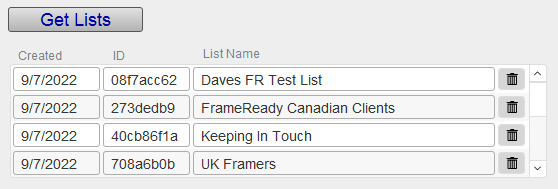
-
The portal displays the Created date that the list was imported into FrameReady, the internal MailChimp ID, and the name of the Audience.
Use the trash can icon (to the right of each list record) to remove an Audience from FrameReady; this prevents FrameReady users from being able to assign Contacts to that particular Audience.
