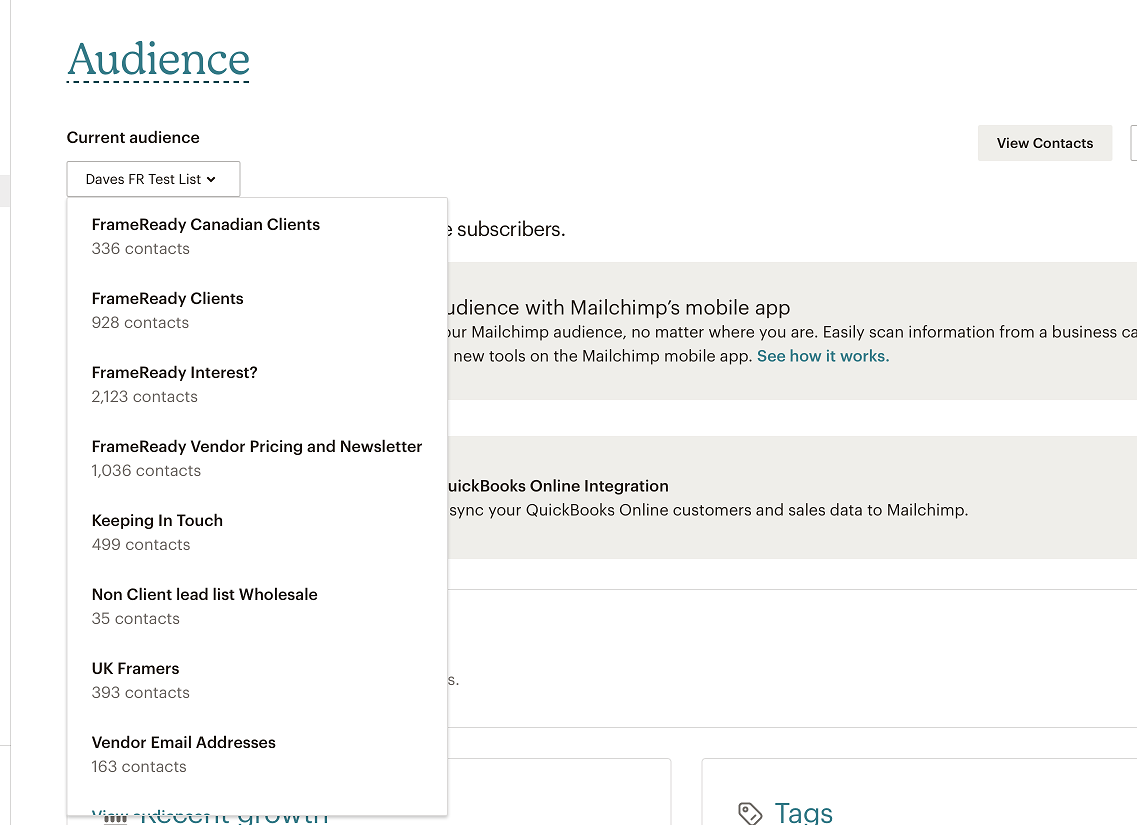MailChimp Integration
Assign a Contact to MailChimp Audience(s)
Identify which MailChimp Audience your Contact is part of.
-
After connecting FrameReady to your MailChimp account, you can select which Audience (formerly Lists) each Contact is subscribed to.
How to add a Contact to a MailChimp Audience
Tip: Previously known as "Lists", MailChimp now calls them "Audiences."
-
Locate the customer in your Contacts file.
-
Open the Group/Details tab.

-
Click in the Add Contact to List dropdown menu. A list of available campaigns appears; select one.
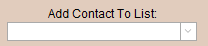
-
An alert appears; click OK to dismiss.
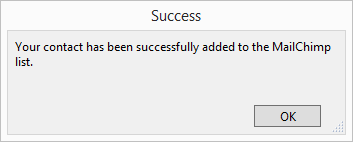
-
Below are listed the campaigns this Contact has been added to.
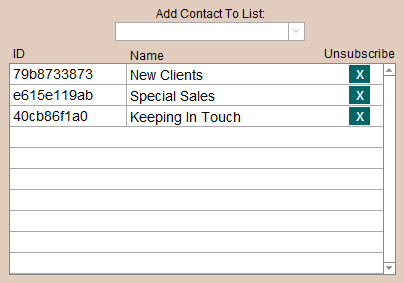
-
You can add your contact to multiple different MailChimp Audiences.
You are not limited to just one Audience per Contact. -
Note: You will not be able to add a contact to a MailChimp list if the contact does not yet have an email address stored in FrameReady. Instead, a pop up notice will cancel the process and let you know that in order to continue you must add an email address to this Contact record.
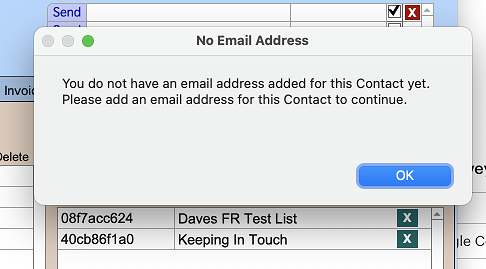
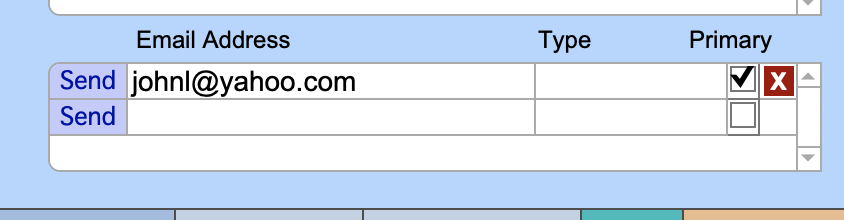
How to Verify the changes at MailChimp.com
-
After records have been added or removed in the Audience/List, you can verify the changes by logging into your MailChimp account and viewing the audience to which you added the Contact.
You will see, in the list of the members, that the new contact was added: it will say "Subscribed" (right-hand side) so that you know the Contact is officially subscribed to the audience. You can un-subscribe the Contact from the audience just as easy as you have added the contact in FrameReady.

-