Products
Import InLine Ovals
The Add Products feature offers an easy way to import or update a large number of retail products (readymade frames, giftware, art, etc.).
-
The supplier InLine Ovals has a readymade frame product which is entered in the Products File.
-
You can import all of their product line, or update the pricing by doing the following:
How to Prepare your Product Data for Import
-
Download the file from this site: www.frameready.ca/file/public
-
Select the correct file:
Inline_CAN.fmp12 for Canadian users
Inline_US.fmp12 for American users
Note: the file extension .fmp12 is for newer versions of FrameReady and .fmp7 for older versions (FrameReady 8 or older).
-
In your FrameReady program, go to the Products file. Switch to Form View and click the Add Products sidebar button.
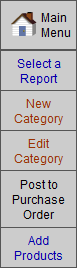
-
Click the Import Records button at the top of the screen.

-
Locate the file you downloaded and click Open.
-
If you get an error message, then click Okay. The Import Field Mapping screen appears.
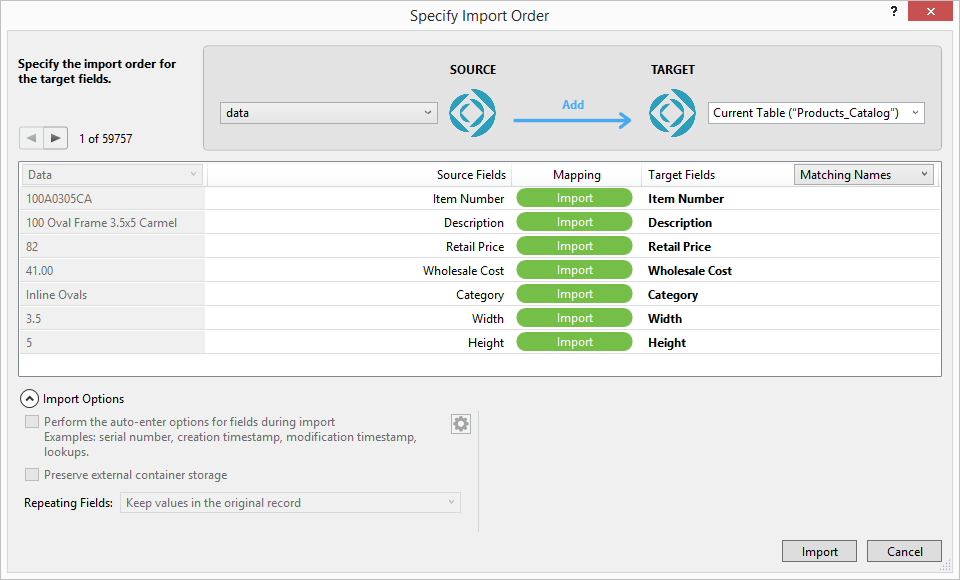
-
Confirm that the "Mapping" fields match and are green. Click the Import button (bottom right).
The screen shows all of the records from inLine Ovals and a dialog window tells you how many records have been imported.
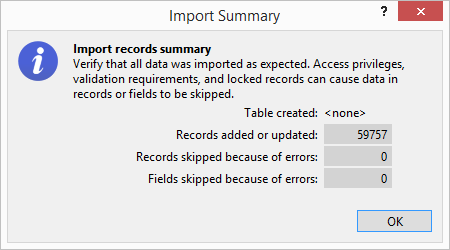
-
Click OK to close the dialog window. Note that each inline oval has been added to the category InLine Ovals
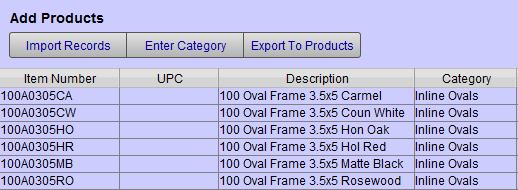
-
Click the Export to Records button. The import process may take some time.
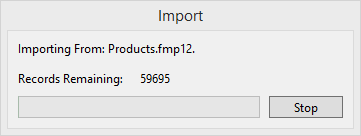
How to Remove Stock which was not Updated
If you have inventory in the existing products, then it will remain. Any items from InLine Ovals that do not have a Modified date of the day you did the update, are products that have been discontinued. You can Find them by doing a double find.
-
Click the Find button.
-
Select InLine Ovals in the Category field.
-
At the top of the screen, click the New Request button.
-
Click on the OMIT button (top of screen) and enter today’s date in the Modified field (bottom left).
-
Click Perform Find.
This will be the list of all InLine Oval items that were not in the new update. You may wish to delete them if you do not have any of these times in inventory.
