Contacts
Export a Customer Mailing List
A selected group of Customer names can be saved in a file and sent digitally to another company for direct mail campaigns.
-
Files can be saved in a variety of popular formats, e.g. tab-separated text, comma-separated text, DBF, .xlsx
-
Your customer list can be saved to your hard drive, USB drive, or uploaded to an online email marketing services such as Constant Contact or Mailchimp.
This is a level4 function only.
How to Export just Email Addresses (Fast)
Caution: This list only contains email addresses and no other fields.
-
Login as level4.
-
From the Main Menu, in the Contacts section, click the Export Email Addresses button.

-
A dialog box appears.
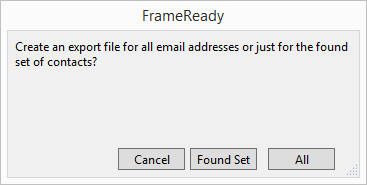
-
Choose Found Set or All.
-
The Export Records to File dialog appears.
Select a Location to save. We recommend your Documents Folder.
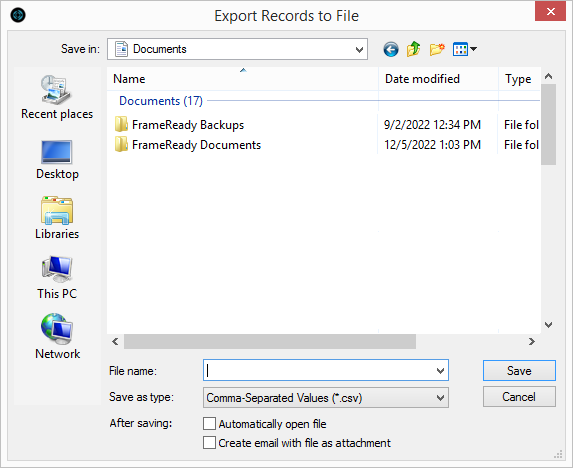
-
Change the Type field to match your needs, e.g. Comma Separated Text, and give the file a name.
Click Save. -
The Specify Field Order for Export dialog appears.
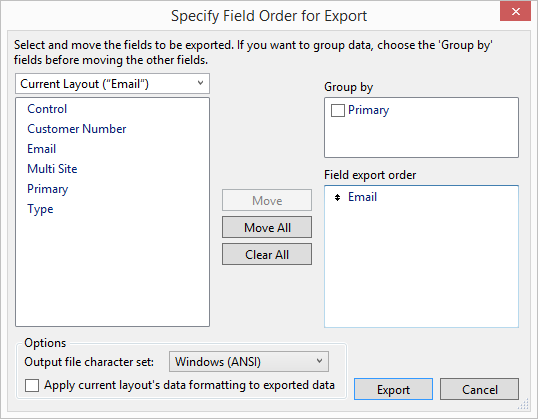
-
Confirm that, in the Field export order box, the field called Email is shown.
Click the Export button. -
Locate and open the file you just created to confirm it's contents. Remove all rows which do not have the number 1 in the Primary column -- those rows are duplicate email addresses of people already on your list.
Your file should now be ready to save and send to your third party company.
How to Export Email Addresses as well as Other Fields
Tip: These steps allow for the export of additional fields, for example, First Name and Last Name.
-
Login as level4.
-
On the Main Menu, in the menubar, click Perform and choose Restore Full Menus.
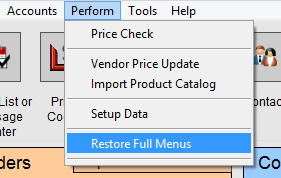
-
In the Contacts section, click the Find Contact button.
-
In the Enter Search Criteria screen, enter the criteria to find the group of customers you wish to include in your mailing, e.g. Spent over a certain dollar amount, made a purchase in the last 6 months, etc.
To Omit items from your search group, see Find Feature. -
In the Email field, enter an asterisk *
This tells FrameReady that the Email field cannot be empty. -
Click the Perform Find button.
A list of all clients who match the criteria appears. The right-hand column displays the email addresses. -
Click the Export Email Addresses button.
-
A dialog box appears.
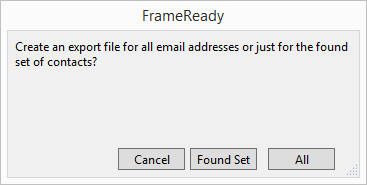
-
Click the Found Set button.
-
The Export Records to File dialog appears.
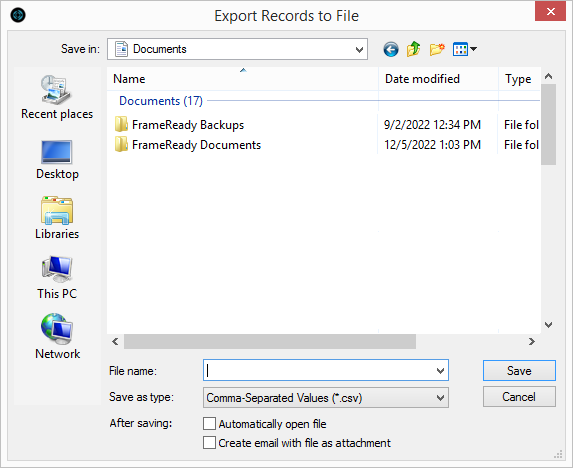
-
In the File Name field, type in the name of the file so that it can be easily found later.
If you are sending the file to another company, it is a good idea to put your company name on the file, e.g. MyGalleryCust14 and not just a generic name, e.g. customerlist. -
Select a file format in the Save as type field.
If in doubt, then ask the company handling your email marketing. Tab Separated Text is a common choice as is Comma-Separated Text File (CSV). -
Click Save.
-
The Specify Field Order for Export dialog appears.
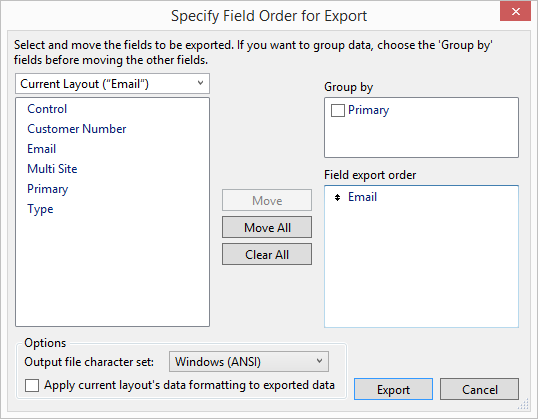
-
You may choose to add additional fields to your export.
-
The fields on the left are available for export.
-
The items listed on the right, under the heading Field export order, are the fields that will be included in your file.
-
Move any field to the right side of the screen by double-clicking on it, or single-click on it and then click the Move button.
The following fields are recommended for email marketing:-
Primary (the email address with the Primary checkbox ticked)
-
Email
-
Contacts::NameFirst (switch to the Contacts table first)
-
Contacts::NameLast (switch to the Contacts table first)
-
-
Tip: Use the arrows beside the field name to drag items up or down in the list.
-
To locate the ::NameFirst and ::Name Last fields, click the heading: Current Layout (“Email”) to open the drop down list.
Select Contacts.
Then move the name fields to the Field export order column.
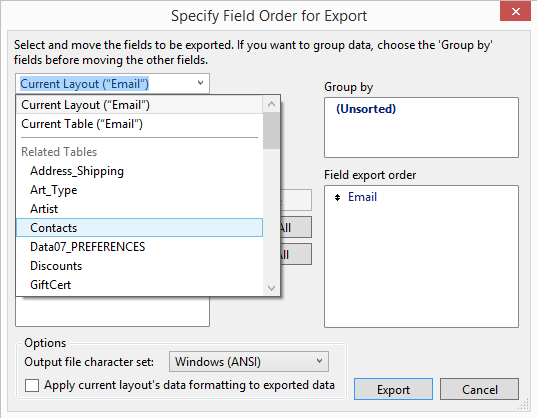
-
Click Export.
Your file is saved in the location you specified and with the information for the fields you identified. -
Locate and open the file you just created to confirm it's contents. Remove all rows which do not have the number 1 in the Primary column -- those rows are duplicate email addresses of people already on your list.
Your file should now be ready to save and send to your third party company.
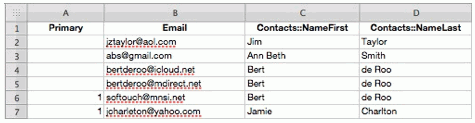
As you can see, the name 'Bert de Roo' appears three times: only the Primary (1) email address should be used. The other two should be deleted along with all email addresses which do not have a 1 in the Primary column.
