Purchase Orders
Email a Purchase Order
When a Purchase Order is created, you can email it directly to your vendor.
-
Locate the Purchase Order that you want to send.
-
Make sure that a valid email address is in the Email field.
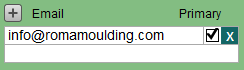
-
In the menu bar, click Email.
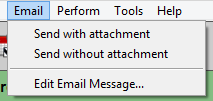
-
To send a PDF attachment, choose Send with attachment.
The Work Order is removed from the materials ordering stream. The button text changes to "Select for Frame Order." -
To send a plain text email, choose Send without attachment.
The PO items are listed in Comma Separated Values (CSV) format:
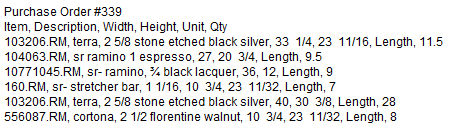
-
If you have not yet consolidated the Purchase Order, then this alert appears.
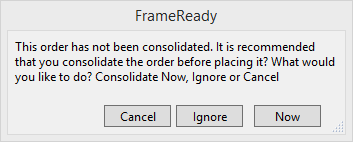
-
To continue without consolidating: click Ignore.
-
To continue and consolidate identical items: click Now. See also: Consolidate Items on a Purchase Order
How to Edit the Purchase Order Email Message
-
When on any Purchase Order, click Email > Edit Email Message... or
-
On the Main Menu, in the Purchase Order section, open the Options tab and click the Edit Email Message button.
How to Send as an Excel File
You can send the file to the supplier as an Excel file as well as choose which fields are included.
-
In the menu bar, click Perform and choose Save as Excel.
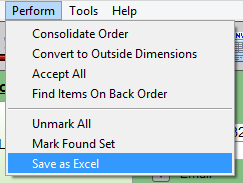
-
The Save As Excel window appears.
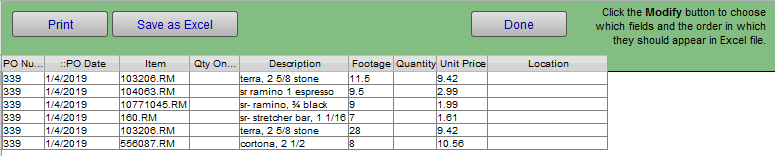
-
Use the Modify button (in the FileMaker menu bar) to choose which fields to send as well as the order they appear in the Excel document.
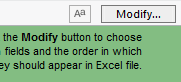
A dialog box appears.
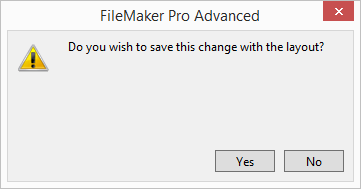
Choose No.
The Modify Table View dialog appears.
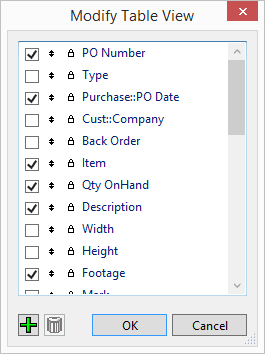
Tick the checkboxes to include your desired fields. Click OK when done. -
When ready to save, click the Save as Excel button.
-
The Save Records as Excel dialog appears.
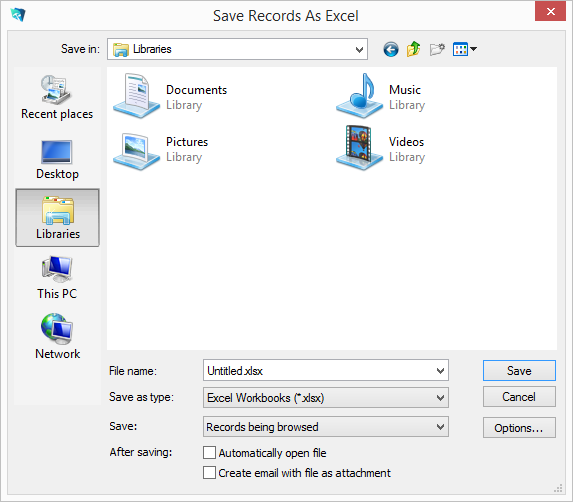
-
Choose a folder and enter in a file name. Click Save.
-
Click the Done button to close the window.
-
In your email software, create a new email and attach the Excel file.
