Constant Contact Integration
Import your Constant Contact Lists
Use the following steps to import your Constant Contact Lists into FrameReady.
How to Open the Constant Contact Integration
-
On the Main Menu, click the Setup Data button (top right).

-
Open the Integrations tab.
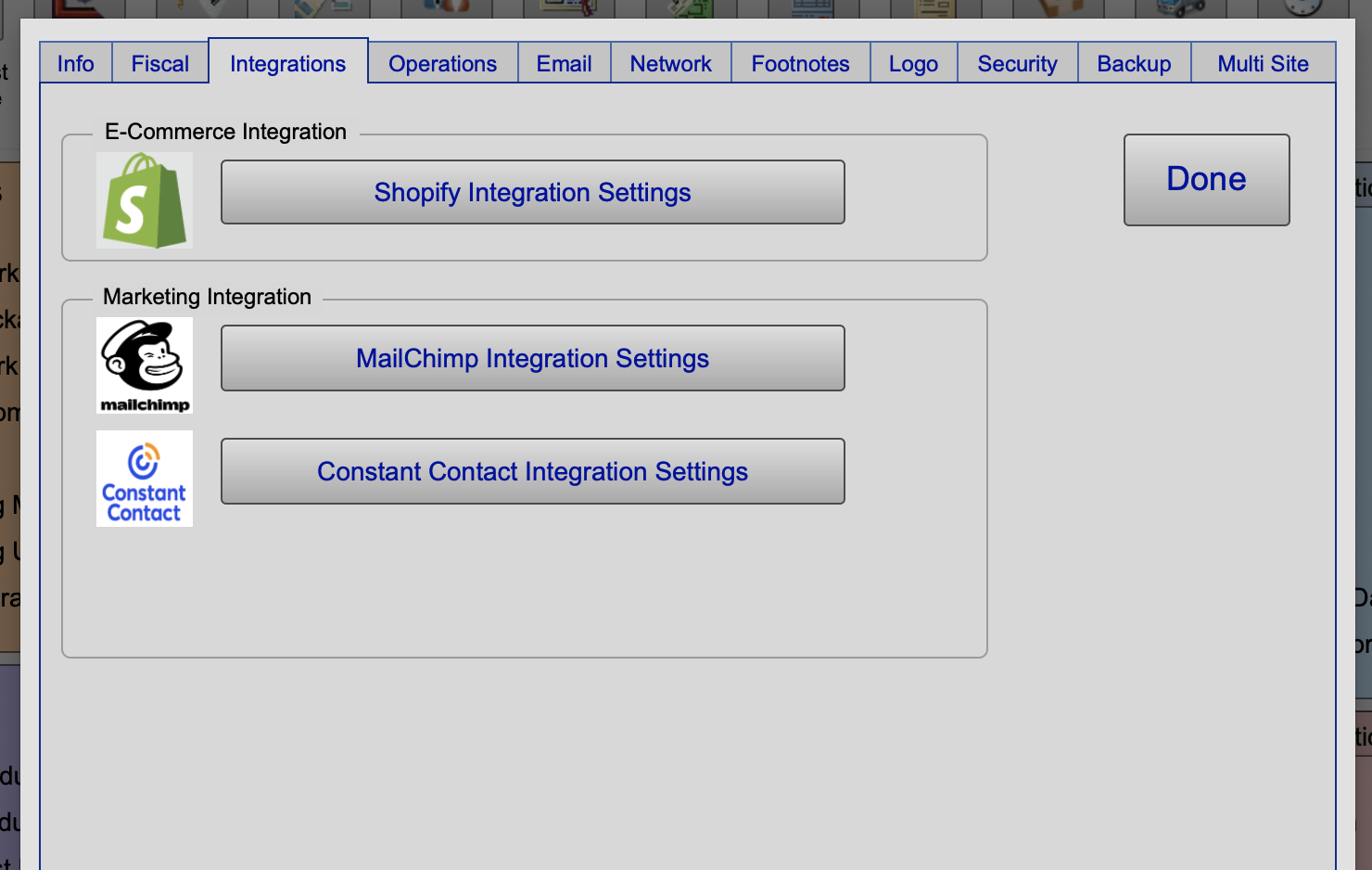
In FrameReady 13.1.3 or earlier, open the Fiscal tab.
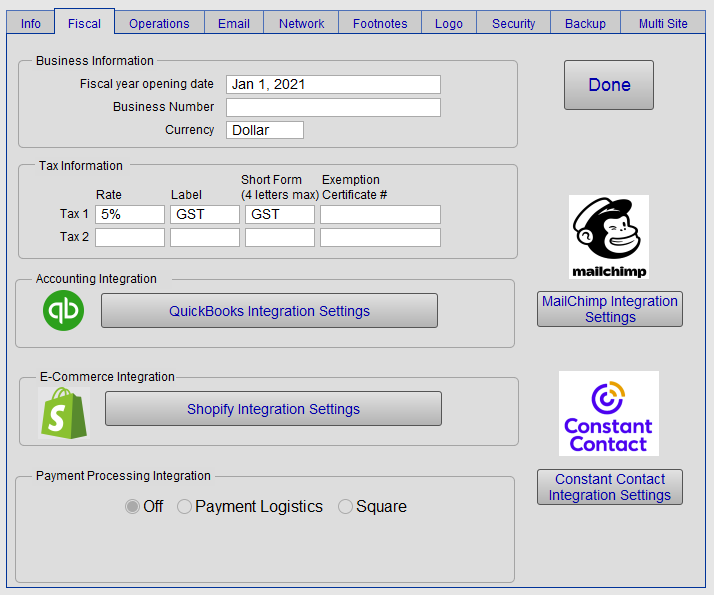
-
Click the Constant Contact Integration Settings button. Do not close FrameReady.
How to Import your Constant Contact Lists into FrameReady
-
To import your Lists from Constant Contact, click the Get Lists button (below the set up fields). This will authorize Constant Contact to pull your Lists into the portal below.
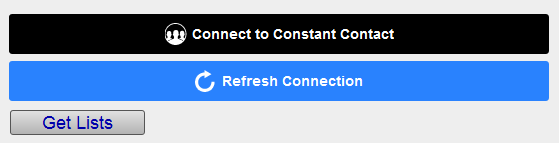
-
The Lists portal displays the Created date that the list was imported into FrameReady, the internal Constant Contact ID and the List name.
Use the trash can icon (right of each record) to delete the List from FrameReady; doing so will prevent FrameReady users from assigning Contacts to that particular List.
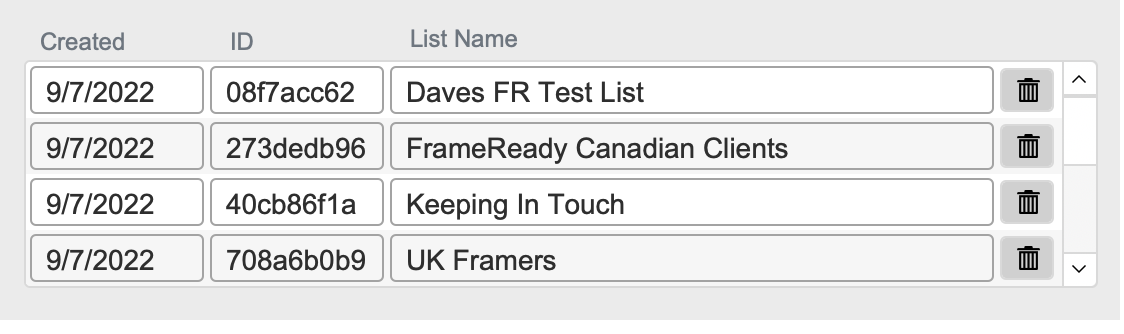
-
You can verify that your Constant Contact Lists match what you have in your Constant Contact by logging in the web browser and going to the ‘Contacts’ tab in the top navigation. This will take you to the ‘Lists’ tab and show you all of the lists that are in your Constant Contact. You can verify that these lists match the lists that were imported into the FrameReady integrations file.
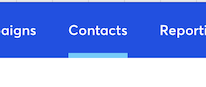
-
If you edit your List information inside of Constant Contact and you need to update your list information in FrameReady, then click the Get Lists button again. FrameReady clears the old data and re-imports your lists fresh from Constant Contact.
