Constant Contact Integration
Assign a FrameReady Contact to a Constant Contact List
Use the following steps to assign a FrameReady Contact to a Constant Contact List.
How to Assign a FrameReady Contact to a Constant Contact List
-
Open the Contacts file in FrameReady and locate any customer record.
-
Open the Group/Details tab.
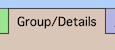
-
The MailChimp and Constant Contact Lists portals are on the right hand side.
Open the Constant Contact tab.

-
To assign a FrameReady Contact to a specific Constant Contact List, click the Add Contact to List dropdown list. A list of all your Constant Contact Lists appears; choose one.
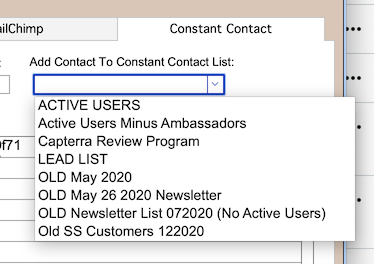
-
FrameReady creates a Contact record in your Constant Contact for the Contact’s email address if one doesn’t already exist. If one does exist already in your Constant Contact for that email address, then FrameReady will not create a Contact but it will just add that Contact to that List.
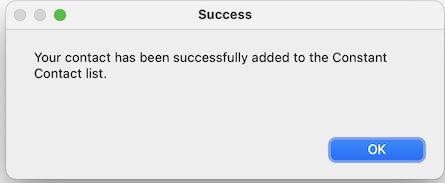
-
Once the record has been added to the portal for the List, you can verify that the contact was added to your Constant Contact by logging into your Constant Contact account and going to the List that you added the Contact to. You will see in the list view of the members of the List the new contact that was added. It will say ‘Subscribed’ to the right of the contact under Email Status in the list so that you know that the Contact is officially subscribed to the list.
You can remove the contact from the List just as easy as you have added the contact in FrameReady.
