Price Codes
Add your own Moulding
Use this method if the moulding is from a company which does not participate in the Vendor Pricing Update Subscription service or if you are adding your own moulding.
How to Add your own Moulding Item
-
On the Main Menu, in the Price Codes section, click the New Price Code Item button.

-
The New Price Code Item window appears.
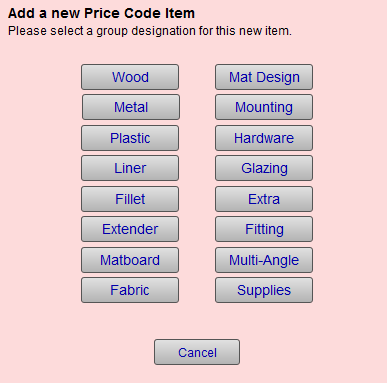
-
Select the correct group designation, e.g. Wood, Metal, Plastic, etc.
-
A new Price Code record appears, the cursor blinking in the Item field.
Enter the moulding Item number.
Be sure to enter a suffix which identifies the Supplier for the item, e.g. 105.NC. Using a suffix ensures that the item will be updated when you download the vendor pricing update. The item number must be an exact match or the price will not be updated, e.g. 11-05.N is not the same as 1105.N.
This is why you cannot have any duplicates: if you have two items with the same item number, then FrameReady will only enter the pricing of the first item on the Work Order. -
Enter the moulding Width (required).
-
Enter the wholesale Cost (length), Chop or Join.
-
Choose a Supplier (the company who manufactures the product and may not necessarily be the vendor from whom you order it).
-
The Group field is already filled out for you.
-
Open the Frame Pricing tab and click the Look Up My Default button.
The FrameReady default pricing is added to the item. You can adjust the pricing formula from here.
Any costs, markups, and retail prices used in the above instructions are for purposes of example only and are not suggested pricing.
How to Import your own Moulding Items
Prepare the Spreadsheet
-
In your spreadsheet, name the columns in order for them to match the field names in FrameReady. See below.
-
Add a column for the "Fraction" measurements, i.e. Size Fraction, Rabbet Fraction, Lip Fraction.
If you add these "Fraction" columns, then you can skip adding the "Decimal" versions. -
Add a column for Cost Type as well. This would be either: Length, Chop or Join.
Field Names for the Spreadsheet
Important: For measurement fields (Size, Rabbet, Lip), FrameReady gives the "Fraction" fields priority compared to the "Decimal" equivalent. So you could skip adding the "Decimal" fields.
-
Item - must be unique for each item
-
Description
-
Size Fraction (or Size Decimal) - in inches
-
Rabbet Fraction or (Rabbet Decimal) - in inches
-
Lip Fraction or (Lip Decimal) - in inches
-
Cost, Chop, Join - these are your wholesale costs
-
Supplier - In House, your company name, or supplier's name (if not available in Vendor Updates)
-
Category - optional but can be used to separate profiles, collections, etc.
-
Group - Wood, Metal, Plastic, Liner, Fillet, Extender
-
Cost Type - How you order the item: Length, Chop, or Join
Import into the FrameReady Price Codes file
-
Log in as level4.
-
On the Main Menu, in the file menubar, click Perform and choose Restore Full Menus.
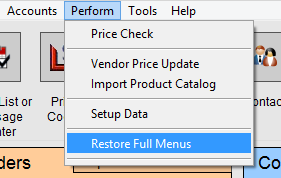
-
Open the Price Codes file.
-
In the file menubar click File, choose Import Records... and select File...
-
Locate your spreadsheet file and click Open.
-
The "Specify Import Order" window appears.
Choose Matching Names from the dropdown (right). If this option is greyed out, then click the Data dropdown and choose Use as Field Names. You can now choose Matching Names.
Make sure that your settings match those on this diagram, then click the Import button.
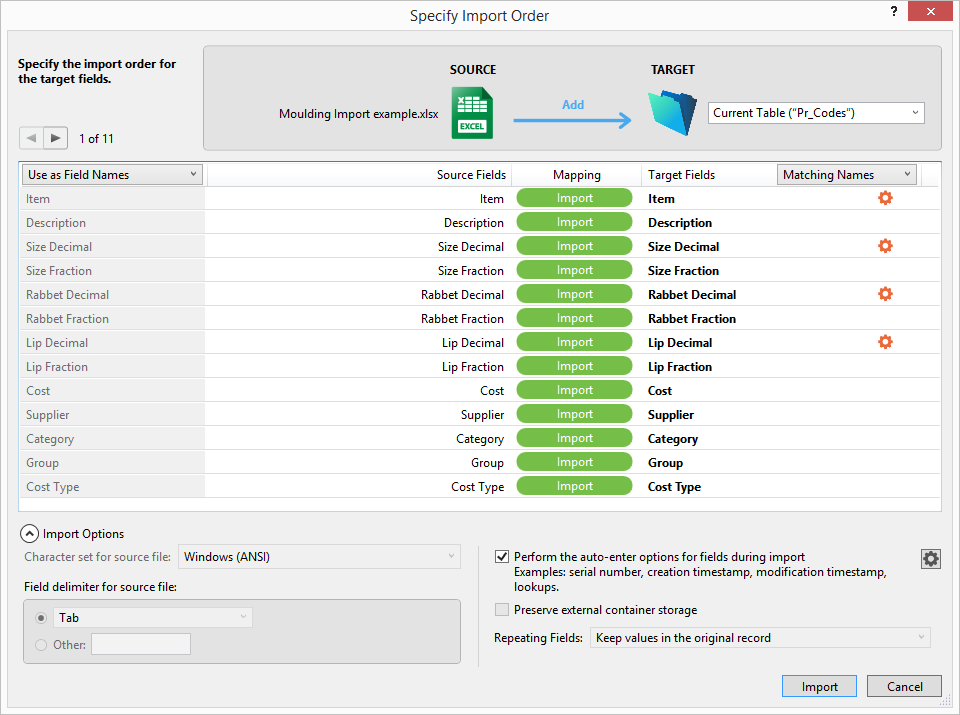
-
After importing the data, the imported items are displayed in list view.
-
Apply your default formula to apply the Markup and Set Price.
-
Later, when you want to update the cost fields without adding new records, change the settings in the import mapping screen to Update instead of Add and then only import the relevant Cost field(s).
How to Import an Update for your own Moulding Items
Later, when you want to update the cost fields without adding new records, follow these steps.
-
Change the settings in the import mapping screen to Update instead of Add.
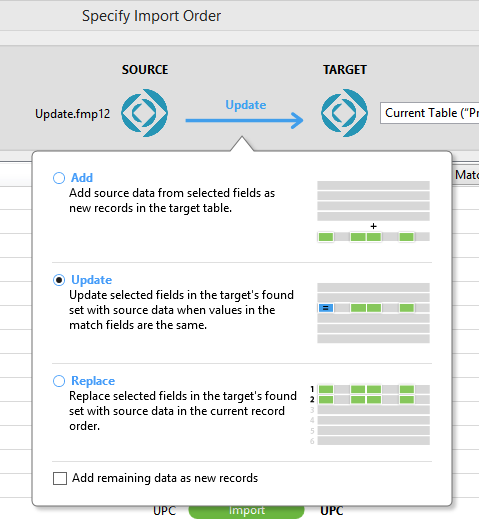
-
Only import the relevant Cost field(s).
Required Fields for Moulding
Item #
-
Item
-
Moulding Width
-
Wholesale Cost
-
Supplier
-
Group
