Invoices
Set up Invoice Thank You Message
This email is only available to send when the invoice has a zero balance.
How to Edit the Invoice Thank You Message
See also: Email a Thank You Note
-
On the Main Menu, open the Options tab in the Invoices section.

-
Click the Edit Email Message button.

-
Open the appropriate tab to edit:
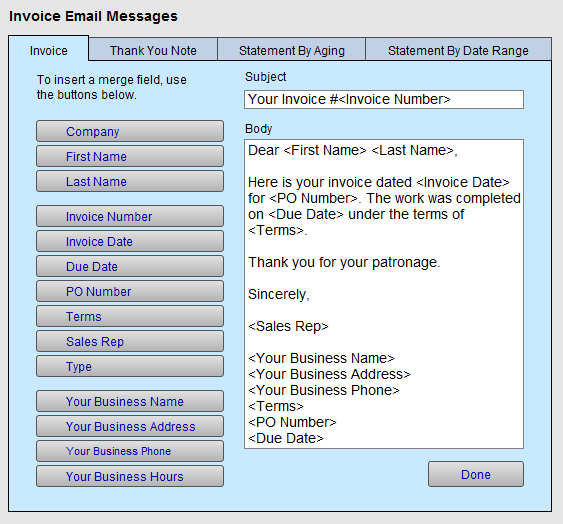
Default Invoice Email Message
Subject: Your Payment #<Invoice Number>
Body:
Dear <First Name>,
Your invoice of <Invoice Date> is attached. If you have any questions about it, please feel free to contact us by phone or email.
Thank you for your patronage. I look forward to working with you again.
Sincerely,
<Sales Rep>
<Your Business Name>
<Your Business Address>
<Your Business Phone>
Default Thank You Note
Subject: Thank you for your purchase
Body:
Dear <First Name>,
Attached is your invoice <Invoice Number> from <Invoice Date> which is paid in full.
We hope you had a great experience with us and will let others know by visiting our: facebook page (insert link), instagram (insert link), or LinkedIn (insert link). If you have ideas on how we can improve, please reply to this email and share your thoughts with us. We look forward to working with you again!
Sincerely,
<Sales Rep>
<Your Business Name>
<Your Business Address>
<Your Business Phone>
Default Statement by Aging Email Message
Subject: Payment Required
Body:
Dear <First Name>,
Please find attached your statement for outstanding invoices. Payment is due upon receipt. The amounted owed is: $<Amount Owing>. Please contact us if you have any questions.
Thank you.
Sincerely,
<Sales Rep>
<Your Business Name>
<Your Business Address>
<Your Business Phone>
Default Statement By Range Email Message
Subject: Statement for Amount Due
Body:
Dear <First Name> <Last Name>,
Please find attached your statement for outstanding invoices. Payment is due upon receipt. As of <Current Date>, the amount owed is: $<Amount Owing>. Your prompt attention to this is greatly appreciated.
Sincerely,
<Sales Rep>
<Your Business Name>
<Your Business Address>
<Your Business Phone>
How to Edit the Message
-
Click your cursor into the Subject or Body field.
-
Position the cursor to the precise position you wish to insert a merge field.
-
Click a merge field button, e.g. First Name, and observe that <First Name> was inserted into the text. This is the mail merge code that FrameReady will use to build the custom message.
-
When complete, click Done.
How to Use the Mail Merge Fields
-
It is recommended that you use the field buttons to insert the merge codes as this eliminates typos.
-
To remove an inserted merge code, position the cursor and use the Backspace / Delete keys to remove the code (be sure to also remove the < and > brackets)
Merge Fields for Invoice Email Explained
Company
-
Inserts the contents of the Company field from the Contact file.
First Name
-
Inserts the contents of the Last Name field from the Contact file. (Remember to enter a space between the first and last name fields in the email message.)
Invoice #
-
Inserts the Business Name as set in Setup Data > Info tab
Your Business Address
-
Inserts the Business Address as set in Setup Data > Info tab
Your Business Phone
-
Inserts the Business Phone as set in Setup Data > Info tab
Your Business Hours
-
Inserts the Business Hours as set in Setup Data > Operations tab
Merge Fields for Statement By Aging / Date Range Email
Company
-
Inserts the contents of the Company field from the Contact file.
First Name
-
Inserts the contents of the Last Name field from the Contact file. (Remember to enter a space between the first and last name fields in the email message.)
Customer Number
-
Inserts the Business Name as set in Setup Data > Info tab
Your Business Address
-
Inserts the Business Address as set in Setup Data > Info tab
Your Business Phone
-
Inserts the Business Phone as set in Setup Data > Info tab
Your Business Hours
-
Inserts the Business Hours as set in Setup Data > Operations tab
