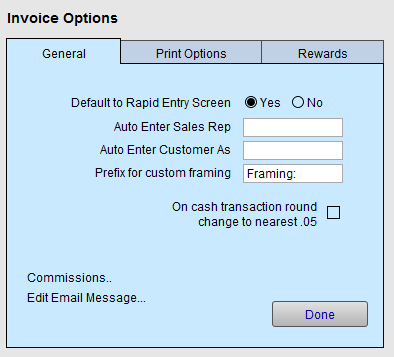Setting Up Basics
Set up Invoice Options
Invoice Options - General Tab
Default to Rapid Entry Screen Radio Button
-
When selected, FrameReady defaults to the Rapid Entry screen each time an Invoice is created.
-
The Rapid Entry screen provides a quick way to enter multiple retail items and is very useful with barcode scanners.
-
See also: Invoices Rapid Entries Screen
Auto Enter Sales Rep Field
-
The name in this field is automatically entered on every new Invoice (ideal for a one person shop).
-
Leave blank to ensure that staff enter their name on the Invoice; they will not be able to leave Invoice until the person transacting the sale identifies themselves.
-
Employee names may be listed in a drop-down menu for easier selection.
-
Also available from the Main Menu, in the Invoices' Options tab.
Auto Enter Customer As Field
-
The name in this field is automatically entered on every new Invoice (ideal for making fast, generic invoices).
-
Override the name as needed.
-
To track Invoices assigned to this 'customer,' first create a new Contact record, e.g. "Valued Customer" and then enter that contact's ID number into the Auto Enter Customer As field.
-
Also available from the Main Menu, in the Invoices' Options tab.
Prefix for Custom Framing Field
-
The purpose of the prefix is to distinguish between artwork invoices from framing job invoices.
-
When a Work Order is posted to an Invoice, the value of this field is added to the beginning (prefix) of the Work Order description, i.e. Framing: Horse in Field.
On cash transaction round change to nearest 0.5 Checkbox
-
For Canadian businesses per the Royal Canadian Mint's 2013 decision to cease distribution of pennies.
-
Does not affect electronic transactions, only cash.
Commissions Button
-
Set the percentage amounts of sales commissions for each staff member.
-
See: Set up Staff Commissions.
Edit Email Message Button
-
Click to edit the Invoice, Thank You Note, Statement By Aging and Statement By Date Range email messages.
Done Button
-
Returns you to the Main Menu or Invoice screen (depending on where you began)