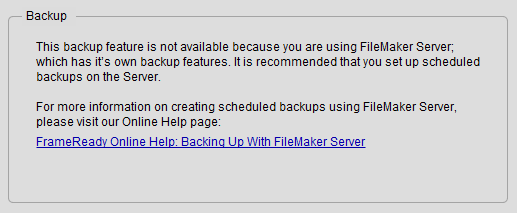Setting Up Basics
Set up your Backups
Specify where FrameReady should store file backups of itself.
-
This built-in backup feature is unavailable to FileMaker Server users -- because FileMaker Server has it's own robust, scheduled backup functionalty. See: Backing Up FileMaker Server
Backup Tab Explained
New in FrameReady 11
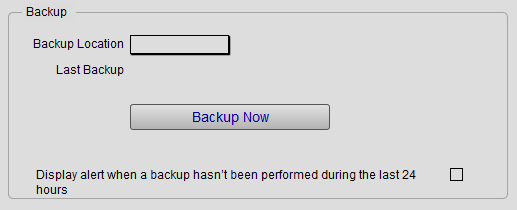
Backup Location Field
-
Choose where to store the backup files.
-
Options include: Desktop, Documents, and Other.
Last Backup Field
-
The creation date and time of the last backup.
Backup Now Button
-
Creates a time-stamped folder in the location specified in the Backup Location field.
Alert Checkbox
-
FrameReady can alert to you create a backup if one has not been performed in more than 24 hours.
-
The message appears on the Main Menu, center-bottom.

-
Click the message to easily begin a manual backup.
How to set your Backup Folder
-
Log in as level4.
-
On the Main Menu, click the Setup Data button.

-
Open the Backup tab.
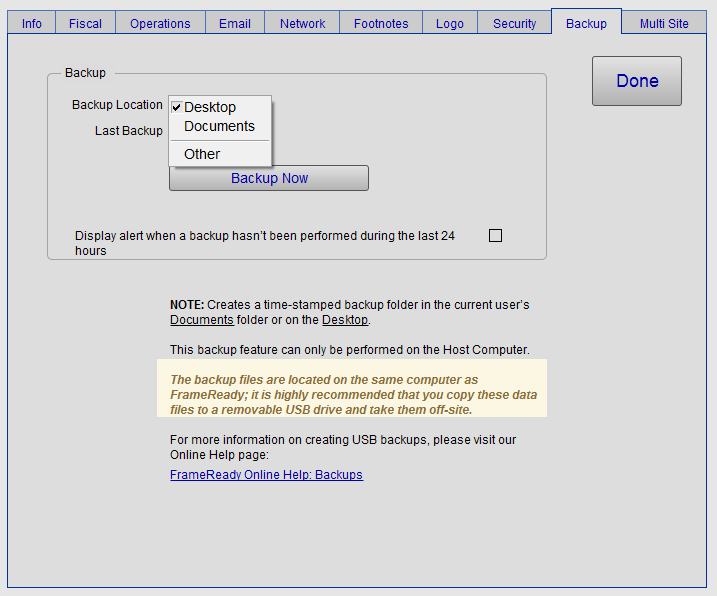
-
Choose where to store the backup files. Options include: Desktop, Documents, and Other.
-
A special folder labelled FrameReady Backups will be created at your chosen location.
Inside of that folder will be date-time stamped folder(s), for example, 20190702_103641 (YYYMMDD_HHMMSS) -
If you choose Other, then a new field appears and requires a fully-qualified path.
-
Enter a path and then click the Press here to test path button. If the folder does not appear, then test has failed. FrameReady will not create a new folder for you, you must do this using Windows Explorer or, on the Mac, using Finder.
-
Use this format for Other: /C:/Folder/Another Folder/Final Folder/
-
Windows example: /C:/Users/[Your User Name]/Dropbox/
Where C: is the drive letter. Note the first and final forward slash. -
Mac example: /Macintosh HD/Users/[User Name]/[folder]/
Note the first and final forward slash. -
Backslashes must be manually changed to forward slashes!
Click the Press here to Test Path button. If nothing happens, then the path is incorrect.
Additionally, you must have write permissions for the folder location you choose.
-
-
Optionally, check the Display alert when a backup hasn't been performed during the last 24 hours.
-
Click Done.
Using FileMaker Server
-
This built-in backup feature is unavailable to FileMaker Server users -- because FileMaker Server has it's own robust, scheduled backup functionalty. See: Backing Up FileMaker Server