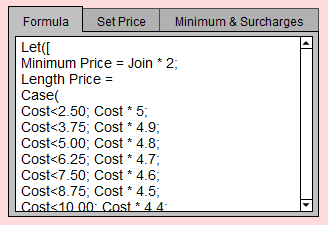Price Codes
Moulding Pricing Options and Defaults
The Pricing Options and Defaults feature is a reference for vendor price updates and for storing your own unique formulas.
What is a Default Record?
-
It is important to understand and properly set up the Default Records.
-
When FrameReady imports a new vendor record, such as a new moulding, it needs to know what pricing formula to apply to the new record.
-
So, FrameReady searches the Pricing Options and Defaults file for a Default Record - and when FrameReady finds one, that default record describes and instructs FrameReady on how to price the item.
Moulding Pricing Options and Defaults
-
Open the Price Codes file, switch to Moulding (form view) and open the Frame Pricing tab.
-
Click the Pricing Options and Defaults button.
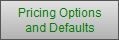
The Pricing Options and Defaults window appears. -
In this window are multiple Pricing Records, on alternating rows of colored blocks, going down the screen.
Each Pricing Record has its own Formula, Set Price, Minimum & Surcharges tabs and Default selection boxes. -
Each Pricing Record can be thought of as two parts:
-
The part which determines how to calculate the price (the Formula, Set Price and Minimum & Surcharges tabs)
-
And the part which controls how and when that price is used (the Default column)
-
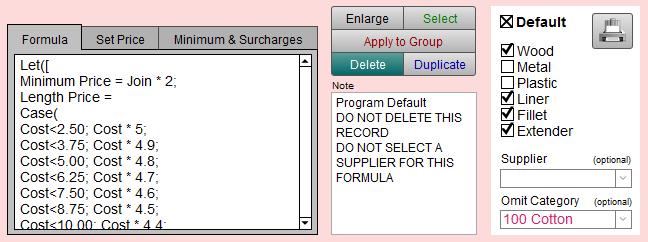
Pricing Options and Defaults for Moulding Screen Explained

New Record Button
-
Creates a blank Pricing Record (at the bottom of the screen) for you to fill in. If this was created in error, then use the Delete button to remove it.
Find Button
-
Opens a search screen; find one or more pricing records by whatever criteria you enter. Click the Find button on the left side of the screen or press Enter on your keyboard to begin the search.
Show All Button
-
Displays all of your pricing records in a list view.
Done Button
-
Returns to the Price Codes file and the moulding record you were previously viewing.
Show Defaults Only Button
-
Is both a heading and a button (that’s why it is underlined). When clicked, displays only records set as Default.
Formula Tab
-
Must a have formula entered into it.
-
The formula must identify which wholesale cost field to use and what markup is to be applied to it. It can also include other factors, such as, a dollar amount per foot, or a vendor discount that you wish to pass on to your customers.
-
The formula that is entered here determines your selling price per foot of moulding.
Set Price Tab
-
A fixed dollar amount that is added to the calculated price of a frame.
-
Set Price can be entered as a number or a formula.
Minimum & Surcharges Tab
-
Minimum Footage
-
Footage and Surcharge for Oversize 1 and Oversize 2
-
Width Multiplier
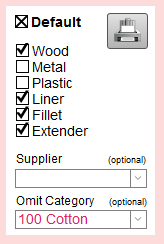
Default Checkbox
-
Appears on each Pricing Record but is only applied/active if an X appears in the box.
-
When the Default checkbox is selected, a Group list and Supplier field appear below it.
Printer icon Button
-
Prints data for the current, active record.
Group Checkboxes
-
Use the Group checkboxes to determine which records will have the Pricing Formula applied it, e.g. Wood or Metal.
Supplier Dropdown
-
Use the Supplier field (optional) to make the pricing formula vendor specific.
For example, when a vendor pricing update is performed and new records are imported, FrameReady searches for a vendor-specific default record. If the Supplier field is left blank, then the pricing default is applied to all Suppliers with items belonging to the selected Group(s).
New in FrameReady 11 - Omit Category
Omit Category Dropdown
-
Use the Omit Category field (optional) to exclude items belonging to a specific category.
Important: For any given Group (Metal, Wood etc.) there should always be at least one default generic record, i.e., the Supplier field is left blank.
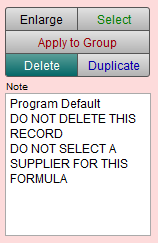
Enlarge Button
-
Opens another window where the Formula and Set Price and are the only items on the screen giving you more room to view longer formulas. The window also contains a button to send your formula, by email, to the FrameReady Team for tech support.
Select Button
-
Applies the formula to the moulding record that you were previously viewing in the Price Codes file.
Apply to Group Button
-
The Apply to Group button presents a dialog box where you can apply the formula to a select group of records.
Delete Button
-
Removes any unwanted Pricing Formula records.
Duplicate Button
-
Creates a duplicate record which you can then modify for a different group or supplier.
Note Field
-
Record any type of information, such as, the date it was last modified, how it is intended to be used, where you got the formula
When is a Default Generic Record Used?
-
When you click on the Lookup My Default button (located on the Frame Pricing tab), it will paste the appropriate pricing default into the Formula and Set Price fields for the item you are currently viewing.
-
When you download your Vendor Pricing Updates, your default selection will be applied to all new moulding records for that vendor.
-
If the Default check box is not selected, then the formula will not be applied to any records. It is simply a pricing option that you may chose to use at a later date.