Work Orders
Lock Price Explained
This feature is useful when you want to make some adjustments to the Work Order without affecting the price or when you have a fixed price for a particular type of order.
-
The Padlock icon, literally, locks in the price of the Work Order at a fixed price whether calculated or manually entered.
-
Usefull when you have negotiated a price with a customer (e.g. framer’s choice of moulding and mat).
-
Another example, is when you need to make a minor adjustment to the size of the frame but do not want the price to be affected (e.g. when stretching needlework). Click the Padlock icon BEFORE making the adjustments to the measurements. The customer will be charged the quoted price, not the adjusted price for minor sizing changes.
How to Lock a Price
-
Click the Lock Price icon in the Pricing tab.
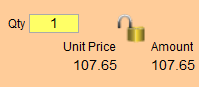
The Lock Price dialog box appears. -
Lock the Work Order with the current price or type in any price in the Locked Price field. Additionally, you may set the Non-Taxable Labor.
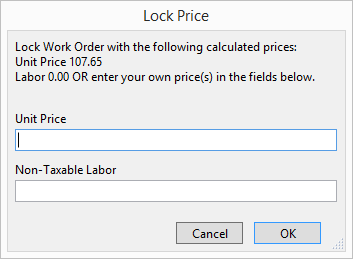
-
Click OK.
The Work Order reflects the locked price.
How to Revert Back to the Calculated Price
If you return to the Work Order and click on the padlock icon, then it will return to the original price.
-
Click the Unlock icon.
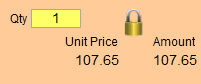
The price reverts back to a calculated price based on all the variables which make up the Work Order. -
If you click on the unlocked padlock yet again then you will see a dialog box with additional buttons. The dialog box displays the message: This Work Order was previously locked with the following prices: [values]
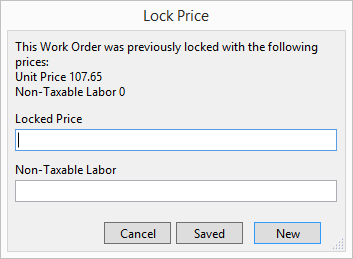
-
-
Saved saves the Work Order at the Unit Price specified in the dialog box.
-
If you want a different price, then enter the amount in Locked Price (no dollar sign required).
-
New saves the Work Order to the adjusted price.
-
Cancel returns the Work Order to the original calculated price.
-
-
Whilst in the Options tab the Lock icon works the same way.
When using the Package Special feature the Padlock icon will be engaged automatically and display as locked.
