Work Orders
Find Incomplete Orders
As part of successful shop management, FrameReady provides different ways of tracking incomplete Work Orders.
How to Find Incomplete Orders
From the Main Menu
-
In the Work Orders section, click the Find Incomplete Work Orders button.
A badge to the right indicates the number of incomplete Work Orders.
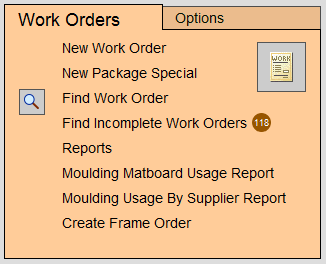
A list view of all incomplete Work Orders appears. -
Click the Status field to change the status to complete, incomplete, or hold.
If your list of incomplete Work Orders is too long and includes jobs that have been complete, adopt the shop management habit of marking Work Orders as Complete.
See: Progress Field - Track Completion Status
From the Work Orders File
-
In the Work Orders file, click the List of Incomplete Work Orders sidebar button.
A list view of all incomplete Work Orders appears. -
Click the Status field to change it.
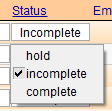
From the Work Orders Find Screen
-
In the Work Orders file, click the Find button.
The find screen appears. -
Enter your search criteria: select Incomplete.
-
In the Due Date field, enter a date range, e.g. ..12/24/2019 to find all Work Orders due before Christmas.
FrameReady must be set to calculate due dates before you can search against them. See: Set up Work Order Options - Due Date Tab
How to Print Incomplete Orders
