Work Orders
Enter a Float Mount on a Work Order
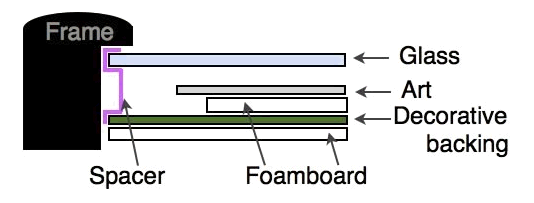
How to enter a Float Mount on a Work Order
-
On the Work Order, enter the frame and mat as normal.
-
In the Mat Design field, enter Shadowmat 3/16 or whatever you have chosen in the Price Codes file as the element to raise the print.
or
Click in the Mount/Stretch field and choose Float Mount for Mats.
This tells the back room which type of mounting to do. -
Click the underlined Mount/Stretch text button.
The Mounting/Stretching detail screen appears. -
Click the first line item; then by-pass the drop-down list by clicking back into the field.
Type in the matboard number you will be mounting the print onto using the prefix, e.g. C7102 . (Note: matboard barcodes will not read in this field)
or
Enter the name of the glass you are mounting on. You must use the exact name of the glass as it is entered into your glass field, i.e. Glass.
FrameReady prices the matboard in this field for the correct size. The mat also appears on your printed Work Order (in the Mounting field). -
Click Done.
-
Enter the surrounding mat in the Mats field.
See also: How to Enter a Floater Frame and Floater Space
