Work Orders
Enter a One-Time Discount on a Work Order
When applying discounts, you can approach it from a few different angles. This approach is for entering a discount on a Work Order.
Important to Note:
-
Discounts added on a Work Order apply only to the current Work Order; this is useful for one-time discounts.
Dollar Discounts
-
A Dollar Discount does not appear anywhere on the printed Invoice or Detailed Summary.
-
If you use the Dollar Discount, then the Unit Price and Amount appear the same and, in this instance, no discount appears on the posted Invoice.
-
A Dollar Discount will not affect Fitting charges.
Percent Discounts
-
Percent Discount appears on the printed Invoice, not as a line item, but as the value of the calculated savings.
-
If you use the Percent Discount , then the Unit Price reflects the value before the discount.
-
A Percent Discount will affect Fitting charges. See here to override: Work Order Options - Invoice Posting Tab
Not what you were looking for? See also: Discounts
How to Enter a One-Time Discount on a Work Order
Use the Work Order Discount Fields
Discounts on a Work Order are either dollar ($) or percentage (%) discounts.
-
In the Price section, open the Options tab (top right).

-
Enter a dollar off amount into the Dollar ($) field,
OR
A value into the Percent (%) field.
Do not use both fields.
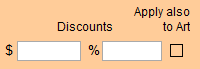
-
If you apply the % discount, then the Unit Price reflects the value before the discount.
If you apply a $ discount, then the Unit Price is lowered by the discount.
A dollar ($) discount does not appear anywhere on the printed Invoice or Detailed Summary.
A percent (%) discount appears on the printed Invoice, not as a line item, but as the value of the calculated savings.
-
To prevent a Percent (%) Discount from being applied to your Fitting charges (labor):
-
To set up for all Work Orders, see: Set up Work Order Options - Invoice Posting Tab
-
To adjust per Work Order, click the Fitting label and, in the Special tab, tick the Post Fitting charges (labor) with no discount checkbox.
Note: this requires that the Fitting charges be listed as a separate line item on the Invoice.
-
-
The Amount value shows the price with the discount applied.
-
If you use the dollar discount field, then the Unit Price and Amount appear the same (both are reduced) and, in this instance, no discount appears on the posted Invoice.
Use the Lock Price Button
Locking the price of a Work Order may be used as a discounting tool.
-
In the Price section, click the Padlock icon.

-
A dialog box appears.
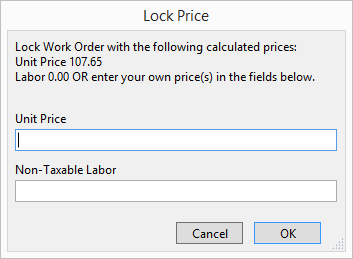
-
You may over-ride the calculated price with whatever price you choose, e.g. rounding up or down or basing a new price on the COG, etc. Enter this value in the Unit Price field.
-
If applicable, enter a labor value into the Non-Taxable Labor field.
-
Click OK.
The new price is entered on to the Work Order.
See also: Discounts
How to Enter a Tax Exemption or Discount
Tax exemptions are entered in the Contacts file on the customer’s record under the Terms/Shipping tab.
-
If you add the customer to the Work Order before entering their exemption in the Contacts file, then you simply need to clear (X) the customer from the Work Order and enter it again (this action forces FrameReady to update with the new information you just added).
-
This same rule applies to customers who always receive the same Discount. Enter it in the Contacts file under the Terms tab.
-
Changes are not retroactive, only future Work Orders show the exemption.
http://www.frameready.ca/pdfs/Quick_Ref_WO.pdf
The Percentage Discount is not Appearing on the Invoice
-
Go to the customer's Work Order.
-
Locate the Customer ID# field and use the white X (on the teal background) button to remove the current customer from the Work Order.

-
A dialog box appears; Are you sure you want to clear the Contact ID number?
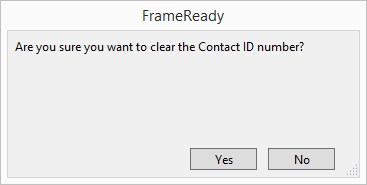
-
Click Yes.
-
Add the same customer ID# back onto the Work Order.
OR
-
Go to the customer's Work Order.
-
Click the Posted sidebar button.

-
A dialog box appears asking if you would like to update the Invoice to reflect changes made to the Work Order.
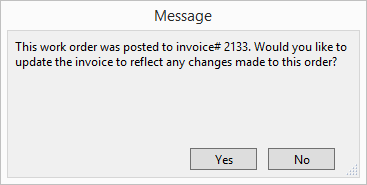
-
Click Yes.
