Price Codes
Pricing Options for Mounting
You need to set up the pricing for the items in Mounting, and Glass. The pricing of these items are based on an area of measure; usually united inch (72 UI) or an X and Y size (32 x 40).
Are you looking for the Pricing Options and Defaults Screen button?
You Can Price Mounting By:
Markup
Mounting can be priced by wholesale cost times a markup amount, e.g. $5 x 3
Retail Price = Cost x Markup
Set Price
Mounting can be priced by a fixed price for the item regardless of size, e.g. $10
Markup + Set Price
Mounting can be priced by the wholesale cost times a markup plus set price, e.g. $5 x 3 + 10
Retail Price = Cost x Markup + Set Price
Code Table
Mounting can be priced by a chart of prices based on United Inch or based on X and Y measurements.
Retail Price = Code Table
Code Table + Markup
Mounting can be priced by the wholesale cost times a markup plus the amount on price chart of sizes.
Retail Price = Cost x Markup + Code Table
Code Table + Set Price
Mounting can be priced by the amount on the price chart of sizes plus a set price.
Retail Price = Code Table + Set Price
Code Table + Markup + Set Price
Mounting can be priced by a Code Table + Markup + Set Price: wholesale cost times a markup plus the price chart price plus a fixed price (regardless of size)
Retail Price = Code Table + Markup + Set Price
Tip: If you haven’t raised your prices in a few years, this might be a good time to do it; while you are looking at your current pricing system.
How to Set your Mounting Prices
Click the Price Codes icon and switch to List View.
Choose the mounting item you wish to price and click the Item name.
The screen changes back to the Form View. You can se the yellow arrows at the top of the screen to move through your records one at a time.Locate the blue Cost field and enter your wholesale cost for the material.
If the Dimension field is left blank, it is assumed to be 32x40.
Click to open the blue Mounting Pricing tab.
Decide now if you want to multiply the Cost by a Markup, or add on a Set Price or bypass both of these to use a Code Table pricing chart.
Let's explore your pricing options.
Pricing Options for Mounting
Option: Markup of Wholesale Cost
The Markup entered into the box will multiply the wholesale cost by that amount. Cost x Markup = Retail Price
Make sure you have a wholesale cost entered into the blue box for cost.
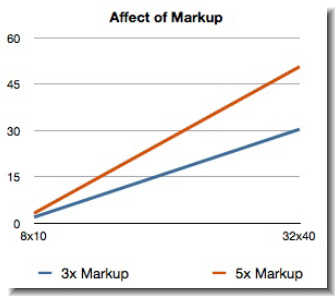
Note: The higher the markup, the steeper price incline.
Option: Set or Fixed Price
To price by a fixed or set dollar amount, use Set Price.
Set Price makes the retail price the same regardless of the size of the finished frame, e.g. Basic Object Mount = $5
Option: Markup and Set Price
Using a combination of Set Price and Markup to create a balanced incline. This ensures smaller sizes are not under cost and that larger sizes are not exorbitant.
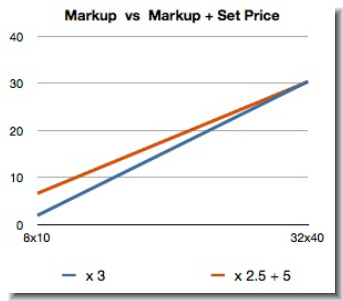
Option: UI Code Table
Use a Code Table if you want to match an existing price chart which cannot be created any other way or if you want to price glass by lite size. Code Tables can also be used to duplicate supplier price charts.
Click the Code Tables sidebar button. You can either select an existing Code Table or create your own. When creating your own, you can choose from multiple options.
You will need to go back to the item you are pricing and select the Code Table you created for the pricing to be applied to the Mounting or Glass item.
See also: Understanding Code Tables, How to Create a Code Table
Tip: For sizes which are not available, enter a price of 9999 -- this attracts the sale rep's attention so they select a different glass option.
Option: Combined Pricing Structure
Use a combination of a Code Table with entries you have made in the Set Price and Markup fields by clicking the Combine Formula and Code Pricing checkbox.
An example of combined pricing is plaque mounting, which is ordered through another company. The wholesale Cost is marked up and the Code Table covers the shipping fee for the various sizes.
Note: The wholesale cost for Mounting and Glass are not updated with your vendor pricing updates as part of your subscription. You must update these prices manually. If you receive a discount, do not enter the discounted price into the cost field because this will give the discount to the customer and decrease your profit. Instead enter the amount before discount.