Every file has a Find feature built into it which allows you to search for records with a common element. Performing a find can be as broadly or as narrowly defined as you need (e.g., find all wood moulding, or find all wood moulding that is two inches wide with the word oak in the Description field).
- Click Find button at the top of almost every FrameReady screen.
A dialog box Enter Search Criteria appears.
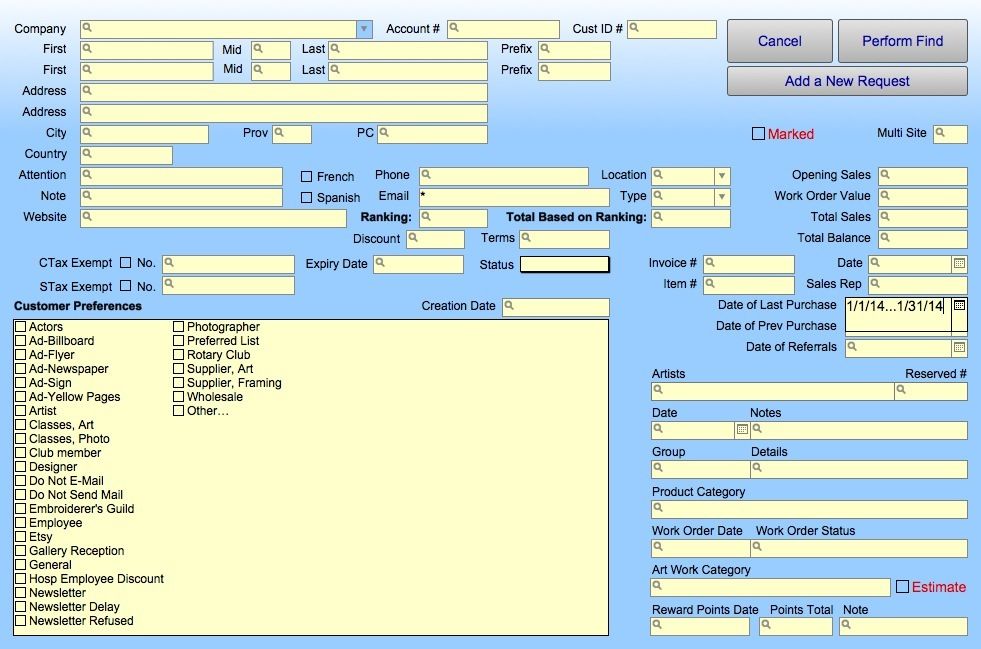
- Click into any field and type in the information you wish to search.
Eg. To find all customers who made a purchase last month, enter the date range in the Date of Last Purchase field. If you only want those with an email address, add the asterisk to the email field.The more items you enter into your search, the narrower your search will be. Eg. You may find 500 moulding items which begin with 11 but only one or two that begin with 11-12. - Click Perform Find.
If only one item met the search criteria, then it will appear in the Form View. If more than one item meets the criteria, then the List View will appear.
You will also want to read:
How to find ranges of information
How to omit certain records in a Find
Finding orders for a specific time period
Finding Records – Working with a Found Set
Finding Records Except those matching certain Criteria
![]() See Our Video Tutorial – Techniques for using the Find feature (6min)
See Our Video Tutorial – Techniques for using the Find feature (6min)