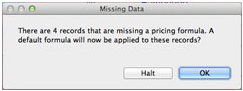
1. Click Halt and take a close look at the list of records on the screen.
2. Basically, there are two things to check:
- Are there wholesale costs showing in the blue fields for Length, Chop and Join?
- Is there a markup formula under the Frame Pricing tab in the Form View?
BLANK RECORDS
If any of the records are completely blank (no prices, no item, no supplier, etc.), then you can delete them.
WHOLESALE COSTS ARE BLANK
Take a look at the three blue wholesale cost fields: Cost (Length), Chop and Join. If all three fields are empty, you will need to enter the amount(s) manually. Or, they may be unused or old discontinued items which you can delete.
NO WHOLESALE COST FIELD FOR SELECTED COST TYPE
The Cost Type circles for Length, Chop and Join (under the Auto Inv tab) indicate how you will order the moulding.
If there is an amount in the blue Cost field for the Cost Type you have selected, then it is possible that you have only one option in your pricing formula and it is for a different Cost Type. For example, your markup formula may simply say, “Chop * 3.2”. However, if the blue Chop field is blank, then FrameReady cannot calculate a retail price. (See Solution A below)
If the blue Cost field is blank for the Cost Type you have selected, look at your formula. In some formulas, your price is dictated by which Cost Type circle is marked. (Eg. Select the Length circle and you are pricing by Length. Select the Chop circle and you are pricing by Chop, and so on.) (See Solution B below).
MARKUP EQUALS ZERO OR ?
If amounts appear in the three blue wholesale cost fields for Length, Chop and Join, then the problem may be the markup.
Click on the dark blue Frame Pricing tab.
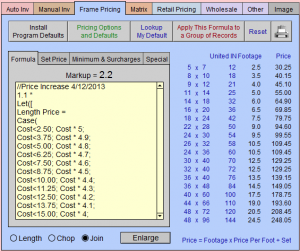
Look in the Formula tab and you should see the calculated markup displayed (Eg. Markup = 3.2). If it reads, Markup = 0, then the formula needs to be adjusted. (See Solution A below) If it reads, Markup = ?, then there is an error in your formula. (See Solution C below)
SOLUTIONS FOR MARKUP FORMULA:
A. It is always best to have all three price options covered in your formula: Length, Chop & Join. If your formula only covers one pricing option (ie, Chop) and the supplier does not provide that wholesale cost, then FrameReady will not be able to calculate a retail price. This is because blank times any number is zero.
Instead of having only one option. (ie Chop * 3.2), be sure to cover all possibilities. ie.
Case(
Chop * 3.2;
Join * 2;
Cost * 5)
In the above example formula, FrameReady will look first in the Chop field, if it does not find a wholesale cost there, it will move to the next field on the list. In the example it is Join. It will continue until it finds an amount in one of the fields.
B. In some formulas, your price is dictated by which Cost Type circle is marked. (Eg. Select the Length circle and you are pricing by Length. Select the Chop circle and you are pricing by Chop, and so on.) One solution is to mark the Cost Type circle of the blue Cost field which has an amount entered. (Eg. If you have selected to price by Length but only the Join cost is available from the Supplier, then mark the Cost Type as Join.) Note: on the Purchase Order, the item will be ordered as a Join frame. You can change the selection on the Purchase Order.)
C. Check first to make sure that the punctuation at the end of each markup is a semi colon (;) and not a colon (:). Make sure that there are an equal amount of opening and closing brackets or parenthesis. Numbers should never end with a period (Eg. 2.) Always use 2 or 2.0 in your formula. If all of these seem correct in your formula, click on the Enlarge button (below the formula in the blue Frame Pricing tab) then click the Email to Tech Support button. If you do not have email set up with FrameReady, you will need to copy the formula and paste it into an email.
Your pricing is important. If you need any assistance with this, please contact Tech Support at 888-281-3303 or through our website www.frameready.com.