When you open FrameReady at the start of your day, you will be asked to select the account and password for the level in which you wish to operate.
If an account other than level1 – level4 appears in the Account Name field, delete the entry and type in the account you want. E.g. level2 or 2-level2 or multi-site location. Enter the corresponding password.
Quick Opening Tip!
You may preset your computer to always enter the account name that you wish to use when opening.
- If FrameReady is open, go to the menu bar at the top of the screen.
- On Windows, click Edit > Preferences.
On Macintosh, click FileMaker Pro > Preferences.
The Preferences window will appear. - On Windows, in General tab > User name.
On Macintosh, in General tab > click Other circle. - Enter the level that you wish to use (in Windows – replacing that which is already there).
Make sure there are no spaces before or after. - Click OK.
or
- If FrameReady is closed.
- Double-click FileMaker Pro icon on Dock or Desktop.
- On Windows, click Edit > Preferences.
On Macintosh, click FileMaker Pro > Preferences.
The Preferences window will appear. - On Windows, in General tab > User name.
On Macintosh, in General tab > click Other circle. - Enter the level that you wish to use (in Windows – replacing that which is already there).
Make sure there are no spaces before or after. - Click OK.
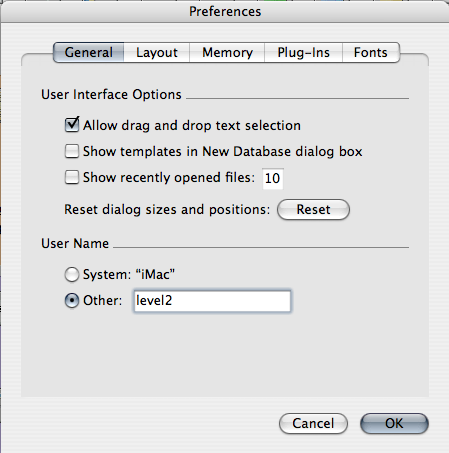
One Reply to “Opening FrameReady everyday – Quick Opening Tip!”
Dear Kelly, Bert, or Carol:
On our G5 Mac, we have been using the Keychain app to automatically enter the user and password in the Frameready signon dialog box according to the particular user signed into the computer. After I set that up a few years ago, I have never gotten an intercom or phone call from the staff asking me why they couldn\’t sign in. Another little problem solved.