- Click on the New Customer side bar button in the top left corner of the work order screen>
A dialog box appears. It will search the Contacts file to make sure the customer has not been previously entered. - Enter the first and last name of the customer.
Tip: If you think the customer is already in the database, enter the first few letters of their first and last name. Eg. for Susan Brown enter Su for the first name as she may have been entered as Susan, Susie or Sue.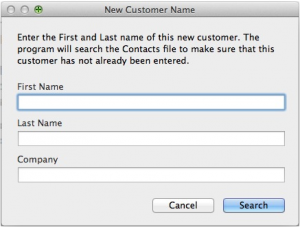
Before a new record is created the program searches for that name. This prevents duplicate records for the same customer. - If the name entered is not found, then a new record for this customer is created in the Contacts file and the following screen will appear.
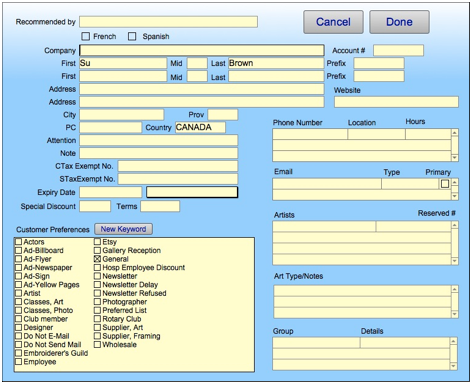
A unique ID# is automatically assigned and you are presented with a screen where you can gather more information about the customer. - Fill in the necessary information you want to collect from your customers. Every contact has an X marked as a default in the General box under Customer Preferences. Uncheck the box if this is not a customer, for example, if it’s a supplier.It is recommended that you collect a phone number and /or email address to contact the customer when the order is completed.
NOTE: It is a good idea to be familiar with the Privacy Act in your country or state. The information you collect may be subject to these laws.Other information you may wish to fill in:
Artists– refers to any artists they like to collect and LE numbers which they wish to reserve.
Art Type / Notes communication sent to the customer
Group / Details framing preferences, and personal informationNew Keywords can be added to the Customer Preferences list directly from this screen, a useful marketing tool when compiling emailing lists and tracking.
- Click Done and the data is entered onto the current work order.