How to add a moulding manually to your Price Codes file.
All new moulding records are added automatically when you perform a vendor pricing update. You only need to use this method if the moulding you are adding is coming from a company which does not participate in the Vendor Pricing Update Subscription service provided by Adatasol Inc. Or if you are adding your own moulding.
Access: Main Menu > New Price Code Item (or Price Codes file > New Price Code Item)
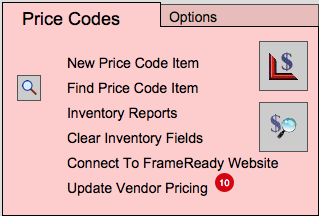
The following appears:
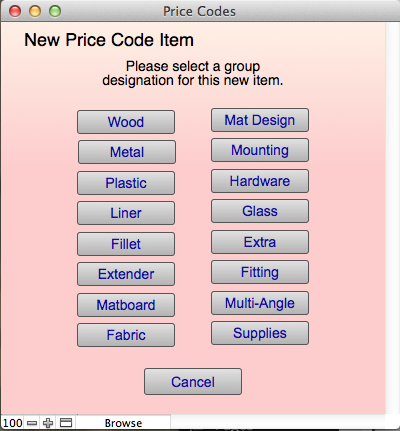
Click the Group pertinent to the record you are creating: Wood, Metal, Plastic, Liner, Filet or Extender group.
All items in the Price Codes file must belong to a group. This determines how the item will be priced and under which list it will fall in the Work Order file. Select the group for the item you wish to enter, e.g. Fillet.
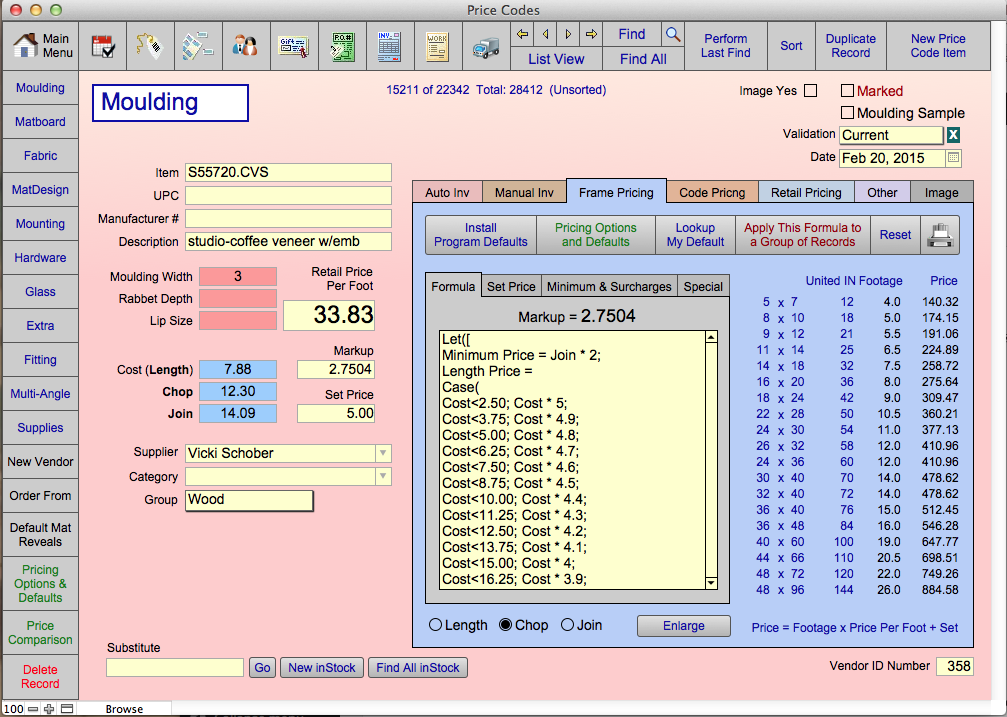
The mandatory fields on this screen are:
- Item: Be sure to enter the designator suffix which identifies the Supplier for the item. (E.g. 105.NC) This will ensure that the item will be updated when you download the vendor pricing update. The item number must be an exact match or the price will not be updated. (E.g. 11-05.N is not the same as 1105.N) If you have two items with the same item number, FrameReady will only enter the pricing of the first item on the work order. That is why you cannot have any duplicates.
- Moulding Width: You MUST enter a moulding width.
- Wholesale Cost: Enter a cost (length), chop or join.
- Supplier: is the company who manufactures the product and may not necessarily be the vendor from whom you order it.
- Group: auto-entered when new record was created.
- Click on Frame Pricing tab. Click Look Up My Default.