How to create a new record in the Mat Design Group.
Access: Main Menu > New Price Code Item (or Price Codes file > New Price Code Item)
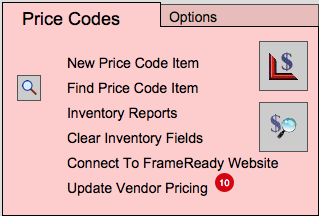
The following appears:
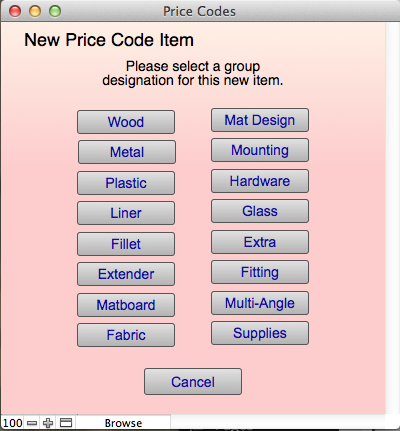
All items in the Price Codes file must belong to a group. This determines how the item will be priced and under which list it will fall in the Work Order file.
Click Mat Design.
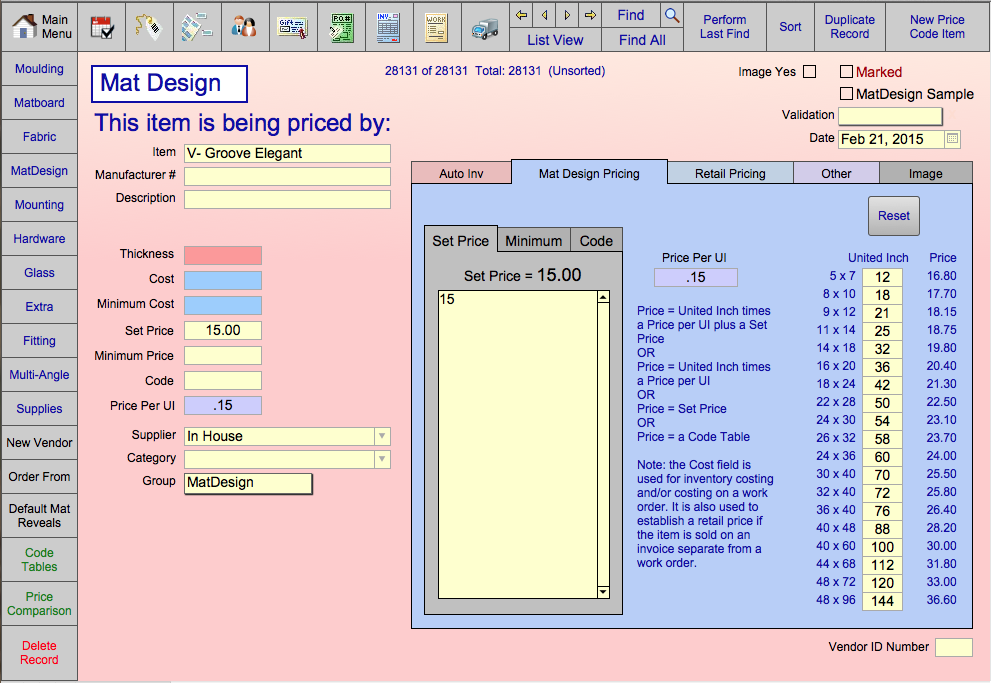
For this example, we will enter a new mat design called Elegant V-grooves.
- The Mat Design screen is presented with the current date entered in the Validation Date field and the cursor in the Item field.
- Type in ‘Elegant V-grooves‘.
Remember that items will appear in alphabetical order in the drop-down list on the Work Order. In order to be more efficient and organized you may want to group your items together using this type of method, e.g. V-Groove – elegant, V-Groove – single, etc. - Click Mat Design Pricing tab.
- Click Price Per United Inch.
In this example we have decided to charge 0.15 cents a UI for this design. Type .15. - Click the Reset Size Defaults button.
Notice the prices in the Price Sampler to the far right. This gives you an idea of what the charge will be for a variety of frame sizes.
To see how the price changes, type 0.20 cents in the Price Per United Inch field or enter a dollar amount in the Set Price field. Press the Enter key on your keyboard. Notice how the prices change. - You may want to identify your own “in house” designs. If so, select In House from the Supplier drop-down list.