Purchase Orders can be created for your framing materials when you run the Create Frame Order function. The program will compile the materials and assign them to PO, based on the vendor selection that you have chosen for those materials in the Price Codes file.
If you wish to create a blank PO and fill it in yourself:
- Go to Main Menu > New Purchase Order.
- Enter the vendor using the drop-down list in the Company field.
- Enter the items using the Item # field.
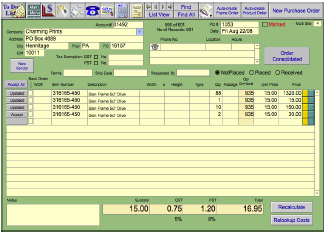
Any notes for this order may be included in the Notes field and will display on the printed document. - The PO can be printed, or faxed directly from your computer with WinFax, or emailed as a PDF file. You can print any order at any time, as often as you like, as many copies as you like.
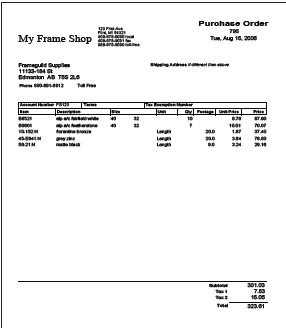
- The PO defaults to NotPlaced. When the order is sent to the company, mark the radio button Placed indicating that it has been dealt with. Mark Received when the order arrives.
When the order is Received, check the list against the packing sheet to identify items which arrived and can be accepted into inventory using the Accept button. The button will be changed to show that inventory has been Updated. If a different amount arrived, change the number in Qty or Footage before accepting the item into inventory. - Mark the Back Order box and a back ordered item will be automatically reordered.
When it is added to the new PO, it will be removed from the current order.