Work Order Sales Reports
Which orders bring in the most profit? How many dollars are being discounted? Which employee gives the most discounts?
The answers are just a click away with the Work Order Report Sorted by Category.
-
Three reports are compiled (based on any date range) to provide a wealth of information to help you know your strengths and increase your sales:
-
Report Sorted by Completed Date
-
Work Order Report by Sales Rep
-
Work Order Report by Designer
-
-
The Category items are chosen on the Work Order using the Artwork button (beside where the title/description is entered).
-
All Estimates and Gallery work are omitted from this report.
-
The Work Orders included in the report may or may not have been posted to an Invoice.
How to Print a Work Order Sales by Category Report
This report will let you know trends in your business and also point out which type of artwork is bringing in the highest dollars. The items listed under Category are selected on the Work Order screen by clicking on the word Artwork button beside where the title/description is entered. All Estimates and Gallery work are omitted from this report.
These Work Orders may or may not have been posted to an invoice.
Tip: These reports can let you see trends and also point out which type of artwork is bringing in the highest dollars.
-
On the Main Menu, in the Work Orders section, click the Reports button.
-
A dialog box appears.

-
Click the Completed button.
This step assumes that all Work Orders that have been posted to an Invoice have also been marked as "complete." You may choose your report based on when orders were Created (sorted by creation date) or by the Found Set. -
The Work Order Reports window appears.
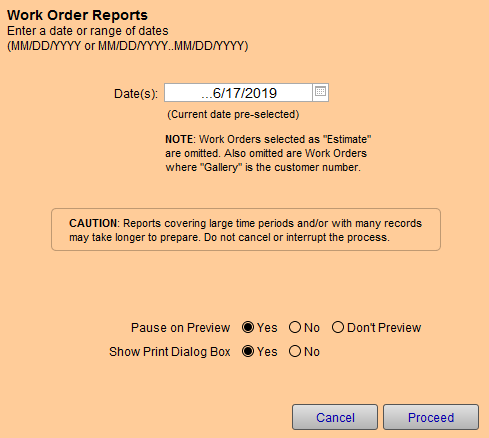
-
Enter a date, or date range, or leave as preset (today’s date is automatically entered).
-
Click the Proceed button.
-
Print preview(s) of the report(s) appear.
How to Read the Work Order Sales by Category Report
This report really only works if you are using the Artwork field on the Work Order. The Artwork field is customizable and can be edited on the fly. Instead of just leaving it set to "artwork," you should be more detailed by giving the piece a generic description; giclee, poster, photo, map. This is perhaps one of the most under-utilized fields, with the most potential, in FrameReady.
See: Artwork Entry Section
Example Print Out
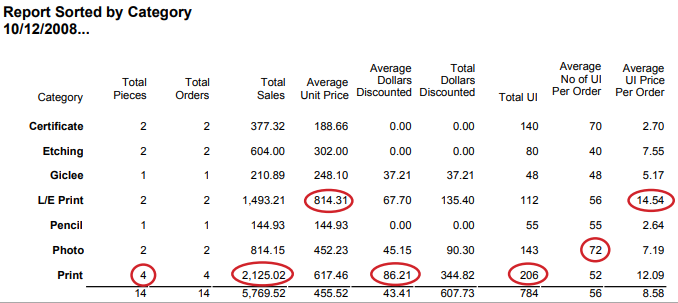
-
Category: identifies the different type of items which were framed this week. If you were running an ad highlighting poster framing, then you would want to watch for the category "poster" to appear on the list. If it never appears on the list, then give the advertising space to something that was generating profit and sales.
-
Total Pieces: In this example, the majority of items framed were prints.
-
Total Orders: In this example, if the Total Orders for prints was 1 instead of 4, then that would indicate that one person brought in four prints to have framed.
-
Total Sales: If the report stopped here, one might believe that prints were the real money maker, since that is what was framed the most and generated the highest number of dollars.
-
Average Unit Price: However, since the highest price per unit (average) was from Limited Edition prints, it would be more profitable to encourage sales in this area.
-
Average Discounted Dollars: The item which generated the most sales was also the item which was discounted the most.
-
Average No of UI per Order: (size) The largest items framed were photos and the smallest were etchings. Sometimes we look at a large item and think, "that was a good order" assuming that a high price is attributed to a large size. The truth is told in the next column.
-
Average UI Price per Order: (money) The most profit generated was per united inch on L/E prints; easily the best money maker this week.
Interpreting the report can tell you a lot about your business.
In this case, 4 prints (total pieces) were framed from a variety of customers (total orders 4) from which the most income was received. However, it was also the highest discounted item (Dollars Discounted) averaging $86.21 per piece. The largest items framed were photos and the smallest were etchings (No of UI per Order). The most profitable items framed were the L/E prints which generated $14.54 per UI (Average UI Price per Order). The least profitable was the pencil drawing and two Certificates which generated less than $3 per UI.
How to Read the Work Order Sales by Sales Rep Report
Example Print Out
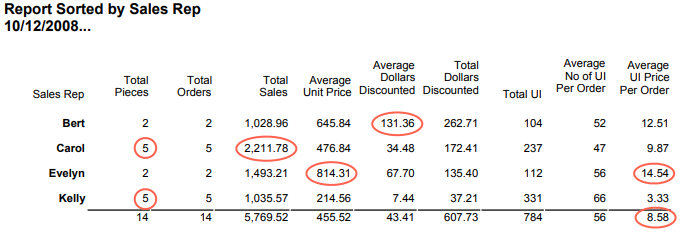
-
What does the above report reveal about staff sales? Well, at first blush, Carol and Kelly are very active in sales with 5 orders each (Total Pieces) which are all from different customers (Total Orders). Carol has the top sales dollars (Total Sales).
-
However, looking at the Average Unit Price tells you that Evelyn earned more for the shop than the other employees. Bert was the second highest in price per order but he also gave the highest discount amount per piece (Average Dollars Discounted).
-
The Total UI will tell you the size of the pieces framed. But, more importantly, is the last column: Average UI Price Per Order. Although, Kelly and Carol are prolific in their sales quantity, the sales price they generate is lower than the other two employees. Evelyn does a great job of "up-selling" the pieces she frames. Although she takes fewer orders for smaller sized items than Kelly, she generates more income per piece. The shop average is $8.58. Helping Kelly to increase his average UI price will increase the shop’s average as well as increasing the shop’s profit.
-
A look back at the work orders for the week (by performing a simple ‘Find’ based on the date range and rep’s name), shows that Kelly usually designs with a single small mat and one frame, while Evelyn uses multiple mats and fillets to enhance her designs. Now that we know where improvements can be made, we can work on how that will be accomplished.
How to Read the Work Order Sales by Designer Report
Example Print Out
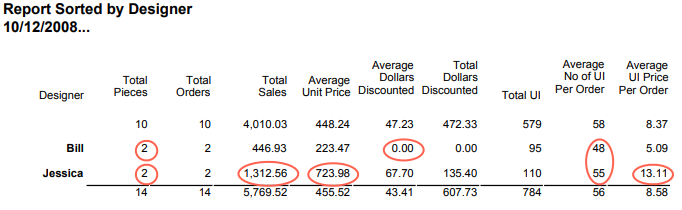
-
The same report is available for Designers.
-
If you work with designers and offer discounts to them, then you may be interested to see if they are designing ‘up’ for your business and validating the incentive you provide (the Designer field should be left blank if a designer was not involved).
-
Although both designers brought in 2 pieces each (Total Pieces), Jessica’s Average Unit Price was more than 3 times Bill’s Average Unit Price.
-
The size of the pieces they brought in (Average No of UI per Order) were fairly close: 48 UI and 55 UI. However, Jessica’s Average UI Price per Order was much higher than Bill’s and was also higher than the shop average of $8.58.
-
Even though Jessica receives a discount (Average Dollars Discounted), the amount she brings into the business is higher than Bill who does not receive a discount.
© 2023 Adatasol, Inc.