Terms Tab
Terms Tab Explained
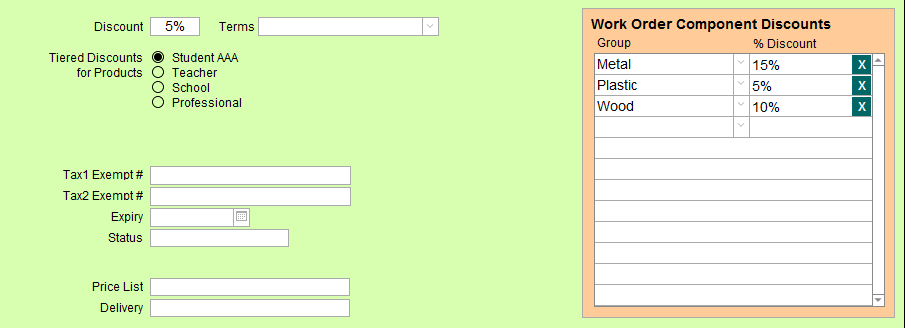
Discount Field
-
You may assign a percentage Discount to each customer.
-
Discount is used to record a % discount given to the customer and is applied to all Work Orders and/or Invoices.
-
The discount entered in this field will be auto-filled in the Work Order when the customer is selected.
-
On the Invoice, the discount will display in the Discount box on the Line Item Entry screen only. It will not be automatically applied to any retail items on the Invoice.
-
If you use the Discount button on the Line Item entry screen, the customer’s Discount is pre-entered into the field on the dialog box (but can be changed before applying.)
-
To delete the entry, click in the field and press the Backspace or Delete key.
-
If the Contact is a Supplier, do not use this field for recording your buyer’s discount, it will not show up in the Work Order. Use the discount field in the Price Codes file instead.
Terms Field
-
Net or Net/30 or Net/60 may be set up for this customer and will apply to any Invoice.
-
The Terms pop-up menu identifies the method of payment. When entered on the customer’s record, it is automatically transferred to any Invoice created for the customer.
-
Use the Edit... feature to make changes to the Terms field, e.g. Cash only.
Important: The Terms list in the Contacts file and Invoice file are independent of each other. Changes made to this pop-up menu do not appear in the Terms list of the Invoice file and vice-versa.
Tiered Discounts for Products
-
Select which one of the four tiered discounts this Contact can receive.
-
To deselect any tiered discount, click the radio button then press the Backspace key on your keyboard.
-
The labels for each of the four tiers can be edited from the Main Menu. Open the Products' Options tab and click the Tier Discount Headings... button.
-
See also: Pricing Tab
Tax Exemption Fields
-
Record whether the person receives a retail tax exemption on purchases by entering their exemption number(s).
-
The exemption must be applied here in order for it to take effect on an Invoice or to be auto-filled on a Work Order.
-
Two fields are supplied for multi- tax jurisdictions.
-
The Tax Heading field names can be set up in Main Menu > Set Up Data.
-
The number can be added, changed or removed, however it will not affect any previously created Work Orders or Invoices. (The modification, however, will appear in all of the customer’s records.) The exemption is not retroactive to previously created Work Orders and Invoices.
Expiry Date Field
-
Applies to the date on the government certificate, enter MM/DD/YYYY, if applicable.
Status Field
-
Record the status if you have the tax exemption certificate on file as proof or if you need to do some follow-up.
-
The Status of Exemption can be identified as: Certificate on File, Pending or Followup.
-
Wholesale Use Only: FrameReady Wholesale version only. It allows you to offer various customers’ discounts on any group.
Price List Field
-
For FrameReady Wholesale.
-
If a Contact has a Price List of Regular , then it will appear on the Chop Order when they Contact is added.
-
Items added to a Chop Order, from the Price Codes, will use the Regular pricing instead of any other options.
Delivery Field
-
For FrameReady Wholesale.
-
Includes: Pick-Up, Deliver, Courier, Truck, Mail, FedEx, UPS
-
Click in the field and select Edit... to change the list.
Work Order Component Discounts Panel
-
Set customer-specific discounts; may appear in printed documents.
-
Choose a group and assign a discount. Use the X button to remove.
-
Click in the next empty row to add a new record.
© 2023 Adatasol, Inc.