Set up the "Order Taken By" Message
Add the name of all people who will enter Work Orders so that they can quickly select them from the list, the names will be consistent (for searching and reports) and if you use the completion email, the name of the person taking the order will appear at the bottom of the email message.
How to Set up "Order Taken By" for Multiple People
If you run a multi-person operation and want to have a name assigned to each a Work Order.
Tip: Leave the default field blank to force a name entry for staff filling out the Work Order. Employee names may be added to the list using the Edit... entry at the bottom of the list.
-
On the Main Menu, in the Work Orders section, open the Options tab.
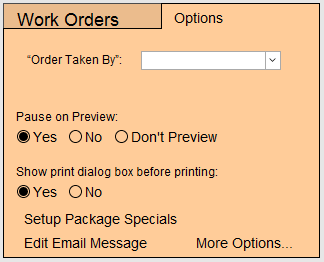
-
Click the dropdown arrow in the Order Taken By field and click Edit...
-
An Edit Value List dialog appears.
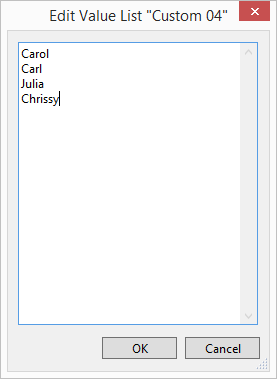
-
Type in the names of staff who will be taking Work Orders.
-
Click OK to close the window.
-
The Order Taken By field must be blank. If a name appears, backspace it out.
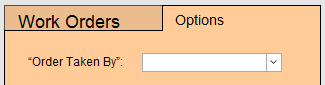
-
Leaving it blank tells FrameReady to require that users enter their name before leaving a Work Order:
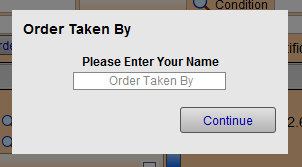
-
Close the Options tab.
How to Bypass the "Order Taken By" Message
Perfect if you run a single-person operation and don’t want to have to put your name in every time you create a Work Order.
-
On the Main Menu, in the Work Orders section, open the Options tab.
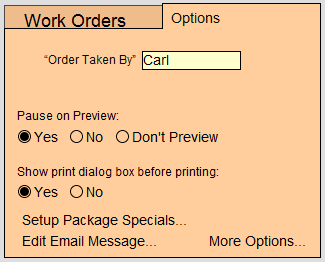
-
Type your name in the “Order Taken By” field.
-
Close the Options tab.
The name in the Order Taken By box appears on every new Work Prder (ideal for a one person shop).
Tip: Leave the default field blank to force a name entry for staff filling out the Work Order. Employee names may be added to the list using the Edit... entry at the bottom of the list.
© 2023 Adatasol, Inc.