Set up Tiered Discounts for Products
You can set four levels of percentage discounts to Retail items; and can name them to fit your needs. You can assign a customer to a Tiered Discount.
How to Name the Tier Discounts
On the Main Menu
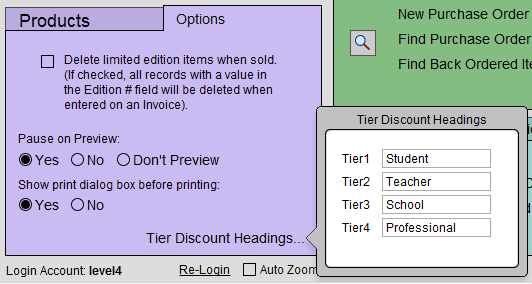
-
Login as level3 or level4.
-
On the Main Menu, in the Products section, open the Options tab.
-
Click the Tier Discount Headings button.
-
In the popover, enter your own names for Tiers 1-4.
-
Click outside the popover to close it.
How to Set Tier Discounts per Product
From the Products File
-
Locate the Product you want to adjust. Each product can have its own discount per Tier or they can be applied to a group of products.
-
In the Pricing tab, in the Tiered Discounts section, enter the Discount Percentage for each tier.
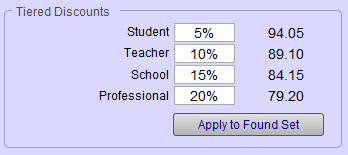
-
The calculated retail price for that tier displays to the right.
How to Set Tier Discounts for a Group of Products
-
In the Products file, perform a find (or click Find All to affect all records).
-
In the Pricing tab, in the Tiered Discounts section, enter the Discount Percentage for each tier.
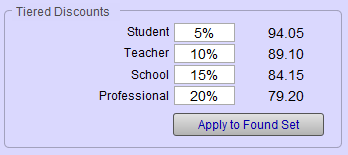
-
Use the Apply to Found Set button to change the found set or all records.
How to Assign a Customer to a Tier Discount
-
In the Contacts file, perform a find for the customer.
-
Open the Terms tab, in the Tiered Discounts for Products section.
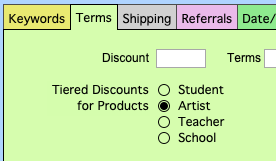
-
Choose which discount tier the customer belongs to. Tiered Discounts are only applied to customers who have the radio circle marked for a Tier.
-
To clear a Tiered Discount, click any one of the radio buttons and then press the Delete key on your keyboard.
© 2023 Adatasol, Inc.