Sales Reports
Sales Reports by Invoice Category, Customer, or Supplier
A detailed report of items sold and framing, sorted and listed individually.
-
Dates on the report will reflect first date of sale (in the time range selected) and last date of sale.
-
For the Customer report, Customer Ranking can be updated after printing the report. See: Ranking Explained
How to Print a Sales Report sorted by Invoice Category or Supplier
-
On the Main Menu, in the Invoices section, click the Sales Reports button.
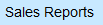
-
The "Sales Reports" window appears.
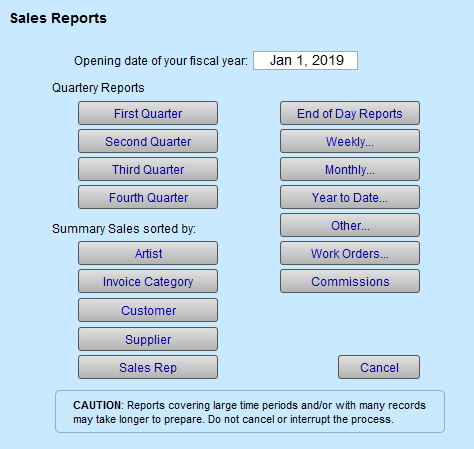
-
Under the "Summary Sales sorted by" heading, click the button for your report type.
A dialog box allows you to enter a date range, category or consignment items.
If left blank, all items from the very start of using FrameReady are found. -
Enter your date range and/or other specified fields.
Consignment items will not be included in the Supplier report unless the Consignment checkbox is marked. -
Select Proceed.
-
Choose printing with or without page breaks.
-
Click Continue.
How to Print a Sales Report sorted by Customer
Know exactly who your best customers are for any time period; an excellent way to thank or reward your best customers for their patronage. Customer ranking may be updated after this report is printed.
-
On the Main Menu, in the Invoices section, click the Sales Reports button.
-
The "Sales Reports" window appears.
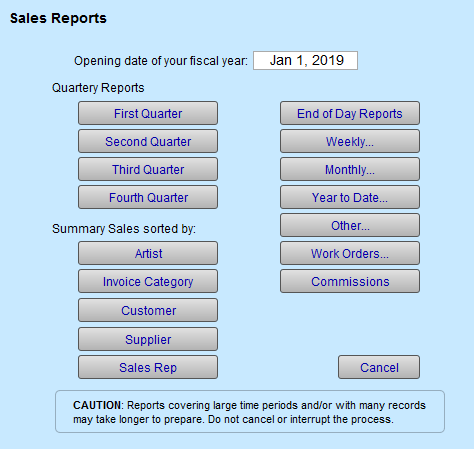
-
Under the "Summary Sales sorted by" heading, click the Customer button.
-
The dialog box asks you to enter a range of dates.
Enter the date for your report, e.g. 1/2022..12/31/2022 and click Proceed.
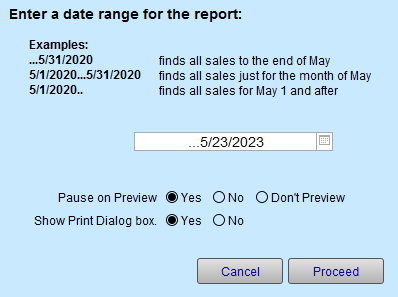
-
A print preview appears.
The report shows the Ranking, Customer ID, Customer name, and total dollars spent (during the date range specified). -
Click Continue.
You can use the flip book on the left side to see any of the pages. The dollar value for each customer is the total they spent during that time period prior (tax/es excluded). -
After printing the report, a dialog box asks: "Would you like to apply this ranking to your customer records?"
Click Yes to have your customers given a ranking number to match the report you created. Click No to leave the ranking as-is.
For more information, see: Ranking Explained
© 2023 Adatasol, Inc.