Print an Art Receipt
One document to give to a customer when taking in their art work(s) for framing is the Art Receipt.
-
When customers leave their artwork with you for framing, print and sign this document detailing the owner and condition of the art.
-
It is very important to track the condition of your customer's incoming artwork.
Before You Begin...
Important: While preparing the Work Order, be sure to fill out these fields:
-
Date
-
Customer name, address, contact information.
-
Artwork Category
-
Artist
-
Condition
-
Value of Art
-
Limited Edition #
How to Print an Art Receipt
-
Go to Work Orders file form view > Print Documents sidebar button on left
-
Click the Art Receipt button.

-
The print preview appears.
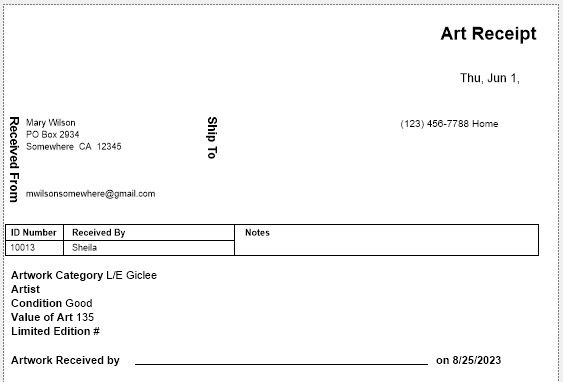
-
Click Continue to print.
How to Save an Art Receipt as a PDF
-
Locate the customer's Work Order.
-
Click the Print Documents sidebar button (left sidebar).

-
Be sure that the print settings (bottom of the screen) say Pause On Preview and Show Print Dialog Box both say Yes.

-
Click the Art Receipt button.

A preview screen appears with a menu at the very top of the screen that says Print or Save as PDF. -
Click Save as PDF.

The Save Records as PDF dialog box appears. -
In the File name field type the name you wish to use for this document.
Tip: Use the Work Order number or the customer’s name.
-
At the top of the screen, in the Save In field, select the location where you would like to save the document.
-
Click Save.
The previous screen appears. -
Click Continue.
-
Click Cancel.
© 2023 Adatasol, Inc.