Print Materials List
If your shop protocol is only start a job after all materials are in your shop, then use the Materials List to quickly see which components have arrived.
-
You can track materials for a specific Work Order so that you can know when all the materials have arrived (and work on the order can begin).
-
The Materials List is for one Work Order at a time OR for all Work Orders with the same Job Number.
-
Creates a list of all the required framing materials required; may also be printed.
How to Print a Materials List
-
On a Work Order (form view), click the Go To Materials List sidebar button.

If you have already created a Materials List, then the sidebar button reads "Materials Listed"

-
A dialog box appears if materials for the current Work Order have not been posted to the Materials List and asks if you would like to post them now.
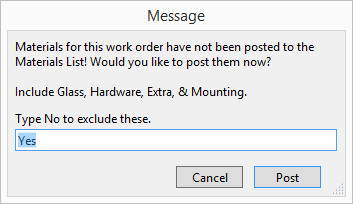
-
If you wish to exclude Glass, Hardware, Extra, and Mounting, then enter No . Otherwise leave the Yes value in place.
-
Click the Post button.
-
The Material window appears.
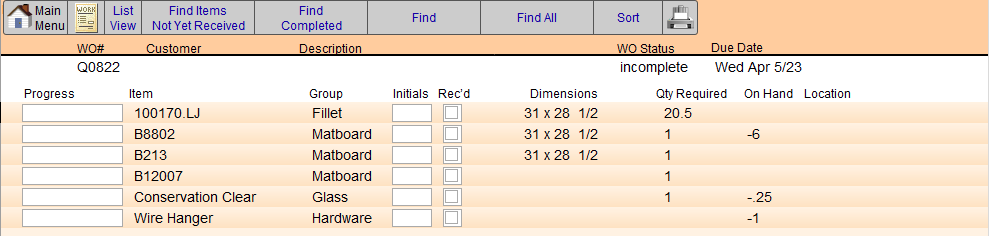
-
Click the Printer icon (top right).
-
A print preview for the current Work Order appears.
You may initial the items received on the screen or print it to attach to the artwork in the back room. -
Click the WO# button, e.g. Q0822, to view the original Work Order. Or use the navigation buttons to continue elsewhere in the program.
Tip: You may also use the Find Items Not Yet Received and the Print features.
Sample Printed Materials List
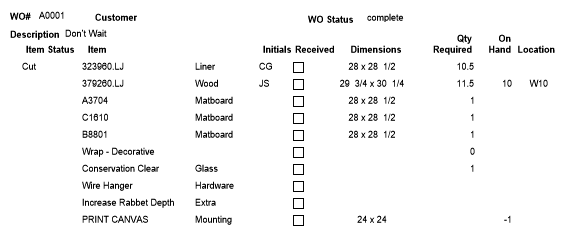
© 2023 Adatasol, Inc.