Print All Materials Cut List
Increase production and save time by listing all items to be pulled and cut in preparation for assembly.
-
Not to be confused with a Work Order Materials List
How to Print a Cut List for Work Orders
Caution: the All Materials Cut List report uses your found set. If your found set is "all records," then FrameReady includes all Work Orders; this may take time.
Tip: Perform a Find using the Work Order number if you wish to report on a single Work Order.
-
Go to the specific Work Order you need to print, or perform a Find for the Work Orders you wish included in this report.
Use Due Date or Incomplete list view as criteria for inclusion. -
Click the Print Documents sidebar button.

-
The Print Documents window appears.
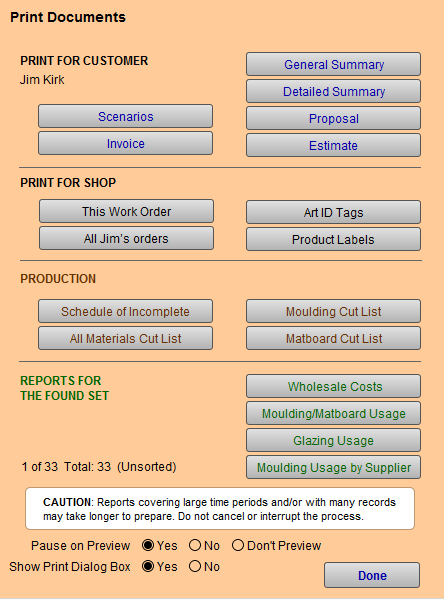
-
Click the All Materials Cut List button.
-
A dialog box appears:
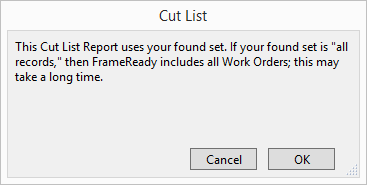
-
Click Continue.
FrameReady generates the report; depending on the size of the found set this may take time. -
A print preview for the document appears.
-
Click Save as PDF or Continue to print.
-
To print a single Group per page, e.g. Wood, identify the page range to be printed, e.g. from 3 to 3.
-
Use the flip book control to show the exact number of pages. Or print as entire list.
© 2023 Adatasol, Inc.