Print Address Labels
Address labels can be printed from the Contacts file or from the Main Menu > Print Address Labels.
Tip: The layout is pre-formatted for 1” x 2 5/8” labels, 3 columns wide, 10 down, i.e. Avery 5160.
How to Print an Address Label
Tip: This feature is designed for best use with laser or inkjet printer address labels.
-
On the Main Menu, in the Contacts section, click the Print Address Labels button; it is preset for Avery 5160 labels.

-
The Print Bulk Address Labels window appears.
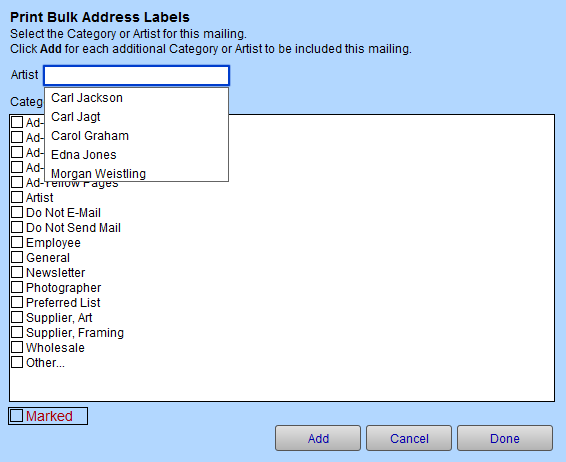
-
Either select an Artist from the list and click Add, or tick a Category checkbox and click Add.
-
Repeat as needed for additional fields.
-
When ready, click the Done button.
-
The Sort Records dialog appears.
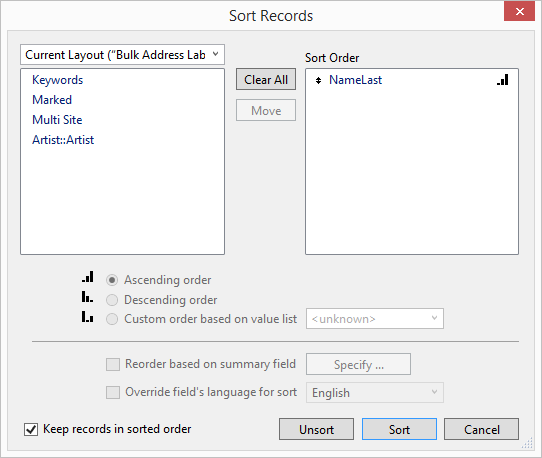
-
Click the Sort button to sort your records by the criteria listed in the right panel.
-
A print preview of the document appears.
-
Click Save as PDF or Continue.
Note: Labels printed from this file will always start in position1 and cannot be altered to start at another position on the sheet of labels.
How to Print Bulk Mail Address Labels
The procedure is the same as printing a bulk mailing. The important step is to perform your search before clicking the Print Address Labels button.
-
On the Main Menu, click Find Contact.

-
Enter the data to locate the group of customers for which you wish to print labels, for example, spent over a certain dollar amount, made a purchase in the last 6 months, etc.
See: How to Search and Find -
Click the Perform Find button.
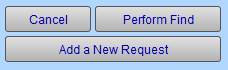
-
A list of matches appears. This is your Found Set.
-
Click the Print Address Labels button.

-
The Sort Records dialog box appears.
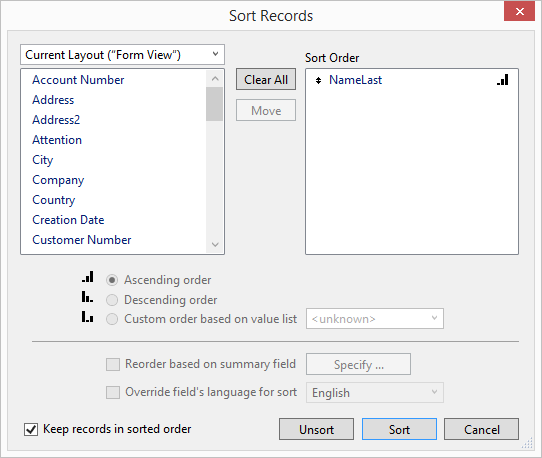
-
In the Sort Records dialog box, after setting your sort order, click the Sort button. If you do not want the names sorted, click Cancel.
-
A print preview of the document appears.
-
Click Continue > Print (Mac) or OK (Windows).
Your labels print onto the standard address labels and the screen returns to the list view of your clients. If you want, you can identify the mailing that has been sent in the Date/Notes tab on each customer’s record.
© 2023 Adatasol, Inc.