Price by Square Foot
-
There are two ways to price by the square foot when pricing your mirrors, printing on canvas, and any other items which require this mode of pricing (applicable to Matboard, Glass, Mounting):
-
Cost x Markup + Set Price
-
Code Table
-
Both pricing models have their advantages and disadvantages.
-
As with all items other than moulding, mats and fabric, it is your responsibility to enter the wholesale cost and update it manually when needed.
Price by Cost x Markup + Set Price
-
Applicable to Moulding, Matboard, Glass, Mounting
-
The retail price is based on your wholesale cost and will therefore be reflected in the Wholesale Cost Report and appear in the Cost of Goods Total (lower left corner of the Work Order screen).
-
The retail prices are calculated by the 1/2 foot and will automatically increase or decrease as you change the wholesale cost.
-
You cannot set a minimum retail price.
-
This pricing can be combined with a Code Table.
How to Implement Pricing by Cost x Markup + Set Price
-
In Price Codes, Find or create a new item to be priced by square foot.
-
Enter the wholesale cost in the blue Cost field.
-
In the dimensions field, select 12 x 12 .
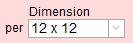
-
Open the Pricing (e.g. Mounting Pricing, Glass Pricing, etc.) tab and enter your markup in the large window of the Markup tab.
-
Enter the Set Price (if necessary) in the large window under the grey Set Price tab.
-
Mark the Square Foot/Square Metre radio button.
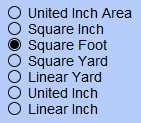
-
Click the Reset button to update the Price Sampler.

The prices in the Pricing Sampler recalculate.
Price by Code Table
-
Applicable to all Groups except Moulding
-
It is not necessary to enter the wholesale cost when you are using a Code Table because it does not affect the retail price you are charging (all except Moulding).
-
However, if you want to be able to see the Cost of the item calculated in the Cost of Goods (in the lower left corner of the Work Order), then you do need to enter the wholesale Cost.
-
A Code Table is not affected if you increase or decrease the wholesale Cost but it has the advantage of pricing by the whole foot and allows you to set minimum prices, e.g. having a 3 foot minimum.
-
Prices can be adjusted by using the Adjust Current Table by % button.
How to Implement Pricing by Code Table
-
In the Price Codes file, Find or create a New Price Code Item to be priced by the square foot.
-
Enter the wholesale cost in the blue Cost field.
-
Click the Code Tables sidebar button.

The Price Codes screen appears. -
Click the Create a New Table button.
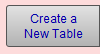
-
The New Code Table dialog box appears.
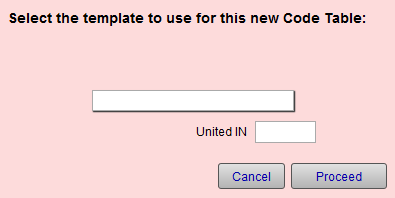
-
Click in the template field and, from the drop-down list, select Blank Table. Leave the United IN/United CM field blank.
-
Click the Proceed button.
-
Enter a name for your Code Table. This is not the name of the item to be priced; but a short code to call it up later.
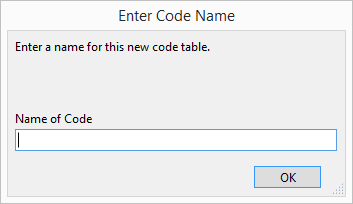
Important: It is recommended that you create a short code, e.g. MIR01. Long names may not be easily readable elsewhere in FrameReady.
-
Click the OK button.
An empty table appears. -
In the new table, enter the dimensions of the item; X is width and Y is height. You can use the Tab key to quickly move between fields.
The United IN and Square In/CM field automatically calculate. -
Enter the Price for the item.
-
Continue adding the required dimensions.
-
Before you click Done, click in the Note field and enter how the pricing was determined or the intended use of the table, e.g. $16 per square foot.
Also add the Date when you made the table as this will help your future self. -
Click the Done button.
The Price Codes file appears. -
Now assign the item to price by your new Code Table: back on the Price Codes record for the item, open the blue Pricing tab, then open the grey Code tab.
-
Click the large window and from the drop-down list, select the Code you have created for this item.
-
Click the checkbox Check box to price by the square.
The item is now priced by theSquare IN/Square CM column on the chart.
© 2023 Adatasol, Inc.