Price Moulding by Join but Order it by Chop (or Length)
FrameReady formulas offer the flexibility to price moulding by one method (Join) yet order your moulding by another (Length). You can set up your pricing so that it remains consistent on the Work Order -- even if you change your method of ordering directly on a Work Order.
-
The advantage of this method is that the retail price per foot will always remain the same, regardless of how you order the moulding.
-
Your price remains consistent, even if you change how it is ordered on a Work Order.
Here's How it Works
-
In the Price Codes file, the radio button identifies how each moulding is ordered. Mark the circle to identify how you order the moulding.
-
You can use the Apply Order Type to Group button to mark the circle for all Moulding records or individual groups, e.g. Supplier: Roma and Group: Wood.
-
Which company you order the moulding from is displayed under "Order From"
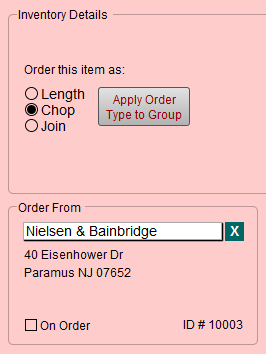
-
Now comes the deciding factor... Your Pricing Formula.
Setting your Pricing Formula
There are a few different ways to set up your pricing formula. The formula in this example is very simple with no other pricing options.
Use the Correct Type of Formula
Caution: The Default Pricing Formula cannot be used because "Order Type" is part of that formula. You must use a different formula.
-
If you are using the FrameReady Default pricing formula, then your pricing is determined by the Order Type field -- and you cannot override it because the Order Type is part of the formula. Instead, you must use a different formula.
-
There are a few different ways to set up your pricing formula so that you can price by one method and order by another. The formula in this example is very simple:
Option 1: Simple Formula
-
Use a simple pricing formula, for example, Join * 2 . This means that only the Join price is used to calculate the retail price and you are free to set the Order Type to, for example, Chop. FrameReady will only use the Join cost.
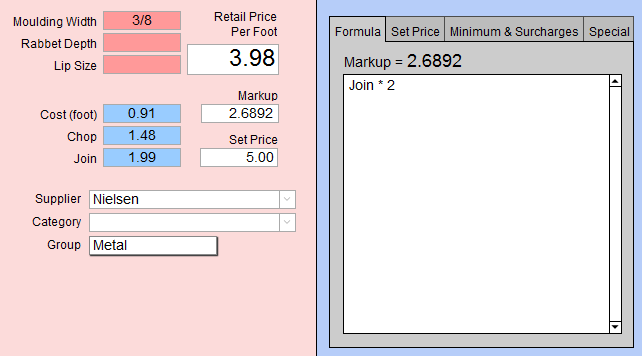
-
Join 1.99 x Markup 2 = 3.98 Retail Price per Foot.
So why does the Markup = 2.6892 appear in the box above the formula? FrameReady knows that you are ordering this as a Chop, and, in order to have the retail price equal 3.98, it calculates that (Chop) 1.48 x 2.6892 is the same as (Join) 1.99 x 2. Both create a Retail Price Per Foot of 3.98. This number is just an FYI and does not require any work on your part.
-
However, this formula only works if the supplier provides a Join wholesale cost. If not, then your retail price will be zero.
-
This formula does not leave any margin for error.
Option 2: Complex Formula
-
Here is a better option. In the example below, see how we have set up the pricing to accommodate all variables. Because Join is the first option listed, it is given top priority. However, because we have added Join>0 , this means that there must be a quantity greater than zero in the blue Join wholesale cost field.
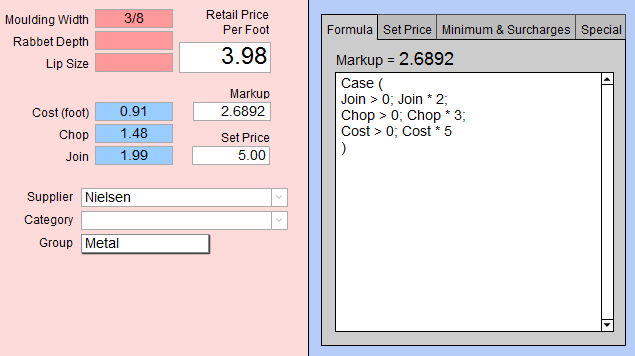
-
If the Join cost field is empty, then FrameReady looks to the Chop wholesale cost.
-
If it also is empty, then the Length cost is used.
In this example, we are ordering by Length. Notice how the Markup = 4.3736. This is the number necessary to have the retail price equal 3.98 (which is the amount calculated by Join * 2).
-
If the Join field is empty, then FrameReady goes to the next line: it looks for the Chop wholesale cost. And if it is empty, then the Length cost is used.
Important Note
-
If you are using the FrameReady Default pricing formula (shown below), which starts with:
Let([
Length Price =
then, your pricing is determined by the radio button (circle) which is marked as the Order Type (located below the formula window; here set as Chop).
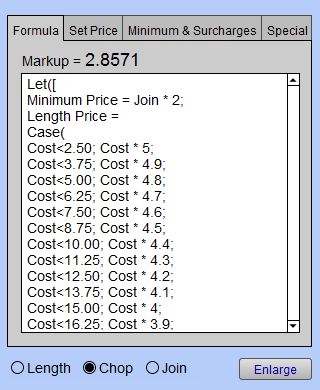
-
If you change the radio button, then the Retail Price per Foot also changes.
-
Therefore, the default formula only prices moulding by your method of order and cannot be used for the pricing option described above.
Buttons Explained
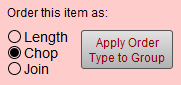
Order This Item As Radio Buttons
-
Use the Order This Item As field to identify how you want to order each individual moulding.
-
The three radio buttons; Length, Chop and Join allow you to order your product as length moulding, chopped moulding, joined or closed corner frame regardless of how you may wish to price your frame (except when using the Default pricing formula).
-
If you are using the FrameReady Default pricing formula, then your pricing will, in fact, be determined by the Order Type radio button. If you change the Order Type field, then the Retail Price per Foot also changes. Therefore, the Default formula will only price moulding by your method of order and cannot be used for the pricing option described above this note.
Apply Order Type to Group Button
-
Use the Apply Order Type to Group button to set this value across a group of records; it changes the Order Type.
-
Depending on your formula, this action could change the retail price of your records.
How to Apply an Order Type to a Group
-
Click the Apply Order Type to Group button.
-
A dialog box appears.
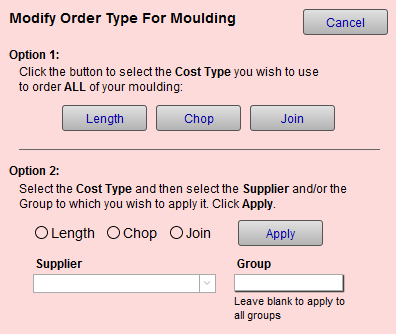
-
Option 1: Select the Cost Type you wish to use when ordering all your moulding.
Click the Length, Chop or Join button. -
Option 2: Select the Cost Type (Length, Chop, or Join) and then select the Supplier and/or Group you wish to use.
Leave the Group field blank to apply to all Groups.
Formula
Price by Join and Fallback to Chop or Length
Copy and paste this Formula into FrameReady:
Round(
Case(
Join>0; Join * 2;
Chop>0;
Case(
Chop<5; Chop * 2.85;
Chop<10; Chop * 2.8;
Chop<15; Chop * 2.75;
Chop<20; Chop * 2.7;
Chop<25; Chop * 2.65;
Chop * 2.6);
Cost>0;
Case(
Cost<2.50; Cost * 5;
Cost<3.75; Cost * 4.9;
Cost<5.00; Cost * 4.8;
Cost<6.25; Cost * 4.7;
Cost<7.50; Cost * 4.6;
Cost<8.75; Cost * 4.5;
Cost<10.00; Cost * 4.4;
Cost<11.25; Cost * 4.3;
Cost<12.50; Cost * 4.2;
Cost<13.75; Cost * 4.1;
Cost<15.00; Cost * 4;
Cost<16.25; Cost * 3.9;
Cost<17.50; Cost * 3.8;
Cost<18.75; Cost * 3.7;
Cost<20.00; Cost * 3.6;
Cost * 3.5))
,1)
© 2023 Adatasol, Inc.