Price Entry Section
Top-right quadrant of the Work Order screen. It displays the Total price of the job as well as offering options for discounts and tax exemptions.
Pricing Entry Section Explained
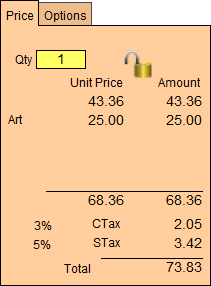
The Price Tab Explained
-
When the Multi Site feature is selected, the Multi Site field indicates the location where the Work Order was created.
-
The grey wording at the top reminds you of the payment status of the posted-to-Invoice Work Order: Unpaid, Paid in Full, Deposit.
Qty Field
-
The Quantity field defaults to 1 when a new Work Order is created. It can be changed if the order calls for several identical pieces to be produced. The price of the Work Order will be multiplied by the number in the Quantity field.
-
The quantity price appears under Amount.
If this field is blank, then a price will not be calculated.
Multi Site Field
-
The Multi Site field indicates the location where the Work Order was created (only available on Multi Site version).
Lock Price Icon
-
Use the Padlock icon to lock the price of the Work Order at the current value.
-
See how to use this feature: Lock the Price
Unit Price Field
-
The Unit Price displays the price of the order and is not affected by the multiple quantities or percentage discounts. It can be affected by the dollar $ discount field or the Lock Price function. The Amount shows the price multiplied by the number in the Quantity field. It also shows the adjusted price if a percentage % discount is given.
-
The WO price is the sum of all materials entered on the Work Order. Artwork selected from inventory is not included. However, if a price is typed into the Price field in the artwork section, that dollar amount will be included in the WO price.
-
The Art price is entered on this separate line only when artwork is selected from inventory. This dollar amount is not affected by discounts entered on the Work Order.
-
The dollar amount for Labor will only appear here when labor is preset as non-taxable on Main Menu > Work Order Options. The amount for labor is derived from the Fitting charge(s) on the lower portion of the Work Order screen.
-
The Other price will only appear when an item and price are entered into the Other field on the lower portion of the Work Order screen AND the Constrain to 1 box is marked. Used when quantity is greater than one and Other fee should not be multiplied (e.g. one time set-up fee, shipping fee, etc.). It will appear as a separate line item entry on the invoice.
-
Tax Amount(s) are calculated based on the percentages entered in the Main Menu > SetUp Data. When the tax rate is modified, previously created Work Orders will not change but will retain the tax rate that was in place when the Work Order was created. If a customer is tax exempt, the exemption box will be marked and the tax amount will not be displayed.
-
The Tax Title that appears on the screen is entered in the Main Menu > SetUp Data but are limited to 3 letters. If only one tax is required, the second should be left blank.
-
The Total price of the order is the sum of the WO, Art, Labor and Other (if applicable) and the tax(es).
The Options Tab Explained
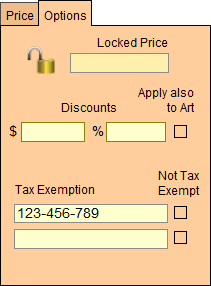
Lock Price Icon
-
The Lock Price button, literally, locks in the price of the Work Order at a fixed value -- whether calculated or manually entered.
-
Useful on those occasions when you have negotiated a price with a customer (e.g. framer’s choice of moulding and mat), or when you need to make a minor adjustment to the size of the frame but do not want the price to be affected (e.g. when stretching needlework).
-
Click the Lock Price button BEFORE making the adjustments to the measurements. The customer will be charged the quoted price, not the adjusted price for minor sizing changes.
See also: Using the Lock Price Feature
Dollar Discount Field
-
A $ dollar discount can only be entered manually and is deducted from the Unit Price of the Work Order (WO). Therefore, nothing on the Work Order screen shows the price before and after the $ discount.
-
See also: How to Enter a Discount on a Work Order
Percentage Discount Field
-
A % percentage discount can be entered manually as a decimal. If a discount is pre-entered on a customer’s record in the Contacts file, this field will automatically be populated when that customer is selected on the Work Order.
-
This discount only applies to framing, not to artwork. The Unit Price will show the value before the discount. The Amount price will show the price with the discount applied.
-
See also: How to Enter a Discount on a Work Order
Tax Exemption Field
-
When the customer is entered on the Work Order, then the exemption auto-fills and if the Tax Exemption box is marked, the taxes are removed from the Work Order screen. You cannot click on the box to remove the taxes.
-
Tax exemptions are applied by customer only. In order to apply a tax exemption, the customer must have a number (or entry) in the tax exemption field on their record in the Contacts file. The customer’s tax exemption is not retroactive to previously created Work Orders.
-
If you change the customer’s status to tax exempt, you must re-enter the customer on the Work Order in order for the exemption to take effect on unposted Work Orders.
© 2023 Adatasol, Inc.