Other Detail Screen
Tip: The tabs at the top of each Work Order Detail Screen allow you to move through the Work Order in different ways.
The Other field allows for calculating things such as 3D plexi boxes (cubic inches/centimetres), or multiple fillets for multiple opening mats (each window can be sized separately and priced by the foot or metre), or printing (price by the square foot/metre or square inch/cm). This feature includes a drop-down list of items which are not priced by the size of the frame but by other factors, e.g. distance, labor required, set-up fee, calligraphy, etc.
Other Detail Screen Explained
-
The Other screen allows for calculating odd items and adding them to a Work Order.
-
The Other field on the Work Order displays a total of all the items added to Other Items.

Other Detail Screen Explained
-
This unique screen provides your frame shop with the flexibility to add uncommon and necessary costs to a framing order.
-
For example:
-
3D plexi boxes (cubic inches/centimetres)
-
Multiple fillets for multiple opening mats (each window can be sized separately and priced by the foot or metre)
-
Custom printing (price by the square foot/metre or square inch/cm)
-
Pricing restoration projects
-
Delivery distance
-
Rush order fee
-
Other Detail Screen Explained

1) Description Field
-
Used to provide a brief description of all the entries in the line items. You create this list yourself. Manually enter a brief description/summary/heading of all the line item entries. Choose from a list by clicking on the field or choose Edit... to make changes.
-
This description appears as a line item on the printed General Summary report.
-
The Detailed Summary of the Work Order will have a separate page itemizing the Other details is also printed.
2) Category Field
-
This optional field is used to set a Category for the type of item is added.
-
It is unavailable when choosing to Post Lines Separately.
-
You must customize this list yourself.
3) Price Field
-
Used to set the price you wish to charge for this item or time/labor.
-
Adding line item entries will overwrite this field.
-
Any value in the Price field is added to the Work Order total. It is completely modifiable. However, when making line item entries, the amount in the field is overwritten by the sum of the line items.
4) Constrain to 1 Checkbox
-
When checked, the amount in the Other Price field is not affected by the Quantity field. The price appears separately in the Pricing section beside Other on the main Work Order screen. This is useful for one-time fees on duplicate orders, e.g. shipping, or setup fee for multiple orders.
-
When this box is checked, the price box is not affected by the Quantity field in the Framing Components section of the Work Order.
-
This is useful for one-time fees on multiple copies of the same frame order, e.g. shipping, or setup fee for multiple orders.
5) Do not discount Checkbox
-
Used for pricing items that where discounts do not apply.
-
This is useful for pricing items such as restoration where discounts do not apply. The price appears separately in the Pricing section beside Other on the main Work Order screen.
6) Do not tax Checkbox
-
Prevents the item from having taxes applied to it.
-
This is useful for pricing items such as restoration where tax does not apply. The price appears separately in the Pricing section beside Other on the main Work Order screen.
7) Post lines separately Checkbox
-
Use this to force each Other line item to appear separately on the invoice and print out on the Detailed Summary.
-
When Other items are posted separately on an invoice, the discount on the individual line items supercedes the global Work Order discount.
8) Add Item Button
-
This will open the Line Item Entry screen. See below for a breakdown of this screen.
Line Items Table Explained

The line items shown above can only be edited by selecting either the Edit or Add Item buttons. This will bring up the Line Item Entry screen which is detailed below.
1) Edit button
-
Visible only when a line item entry has been added.
2) Item Field
-
The identifying number or SKU for the item.
-
You can type in a SKU, i.e. moulding number, printing number, plexi glass number. The magnifying glass button opens a search screen where you can search the Price Codes file by item, description, group, dimensions, or suppliers. You can also type in something that is not in the Products file. However, if you would like to reference this item later, then note that it will not be saved in the Price Codes file.
3) Qty Field
-
Dictates the quantity of the item in the order.
4) Description Field
-
A short description of the item. If you have entered something from your Price Codes file this field will be auto-filled. If not, type in your own description.
5) Category Field
-
Used to give a general idea of the kind of item you are adding.
6) Size1, Size2 & Size3 Fields
-
Three size fields; width, length and depth.
-
If you are pricing anything by the linear foot/metre, then the value in the first field is used to calculate the quantity required.
7) Line Total Field
-
Subtotal of the line item.
8) Delete (X) Button
-
Click to remove the line item.
Line Item Add / Edit Screen Explained
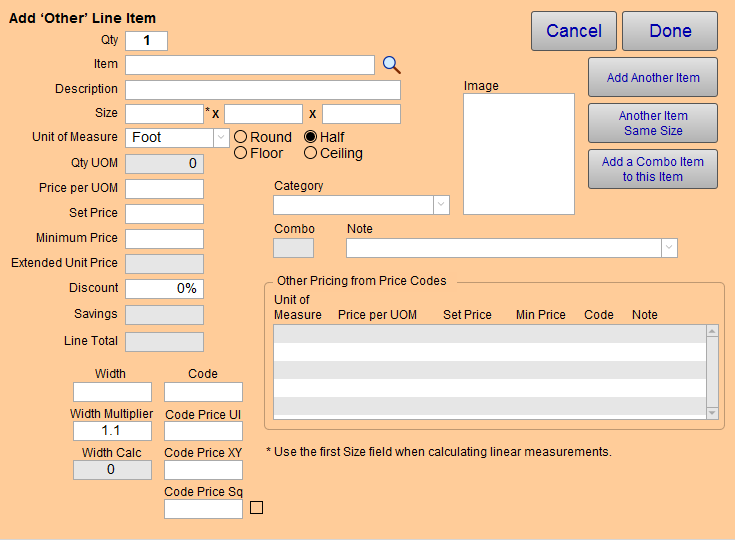
Qty Button
-
The number of items represented in the Item field.
Item Field
-
You can type in a SKU, i.e. moulding number, printing number, plexi glass number.
-
The magnifying glass button opens a search screen where you can search the Price Codes file by item, description, group, dimensions, or suppliers. You can also type in something that is not in the Products file. However if you would like to reference this item later, it will not be saved in the Price Codes file.
Description Field
-
If you have entered something from your Price Codes file this field will be auto-filled. If not, type in your own description.
Size Field
-
Three size fields; width, length and depth.
-
If you are pricing anything by the linear foot/metre the value in the first field is used to calculate the quantity required.
Unit of Measure (UOM) Field
-
Whatever you chose from this drop down menu determines the parameters used to calculate.
-
Code, Each, Box, Pkg, Inch, Foot, Yard, Centimetre, Metre, Square Inch, Square Foot, Square Yard, Square Centimetre, Square Metre, Linear Inch, Linear Foot, Linear Yard, Linear Centimetre, Linear Metre, Cubic inch, Cubic Foot, Cubic Yard, UI, United Centimetre, Edit....
Qty UOM Field
-
Calculated amount based on the entries in the size fields which is determined by the UOM.
Price per UOM Field
-
Auto-filled from the Price Codes file.
Set Price Field
-
Auto-filled from the Price Codes file.
Extended Price Field
-
Is the price per UOM + Set Price.
Discount Field
-
If a discount is offered, then enter it here.
Savings Field
-
Is the calculated $ value based on the discount.
Line Field
-
This is the total based on everything that is calculated x Qty.
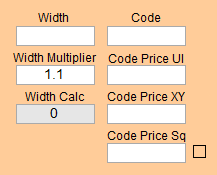
Width Field
-
Of the moulding which is used in calculating footage/metres for items such as fillets and frames.
Width Multiplier Field
-
Must always have a value of at least 1.
-
If desired a value <1, such as 1.25, will increase the perceived width (as opposed to the actual width) of the moulding. Thus increasing the footage/metres accordingly.
Width Calc Field
-
Displays the perceived width.
Code Field
-
A code maybe used to override the calculated price. It comes from your Code Tables. It can be arbitrarily entered or auto-filled from the item record in the Price Codes file.
Code Price UI Field
-
If there is no Code Price XY present, then the Code Price UI will be used.
Code Price XY Field
-
If the XY column has a value in the code table then this price will be used. The XY value represents width and height. And the pricing in the code table may be set up incrementally by XY values thus allowing a price to be determined by a best fit.
Code Price Sq Field
-
A Code Table can also be set up to price by the square inch/centimetre. In order for this field to override the other two fields above the check box to the right must be checked.
Unit of Measure, Price per UOM, Set Price, Min Price, Code, and Note Fields
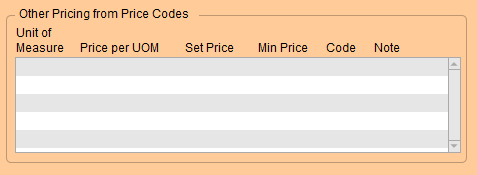
-
This area allows you to see up a number of different parameters which have been set up in the Price Codes file for pricing an item in the Other tab.
-
To select one of the parameters, simply click the line item.
© 2023 Adatasol, Inc.