Moulding Group: Form View
The special Moulding tabs have been hidden in this view.
Moulding Form View Explained
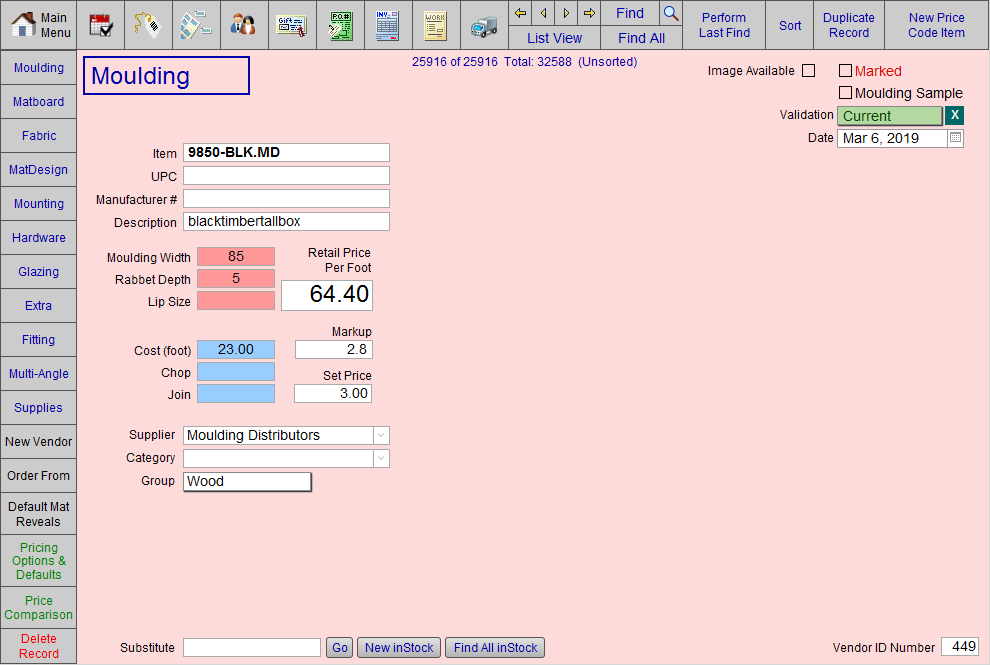
-
The title field, MOULDING, identifies which Group the item you are viewing belongs to.
-
In most cases the Group field is the same as the title, with the exception of Moulding, which is the title for: Wood, Metal, Plastic, Liner, Fillet, Extender.
-
If the Group field does not match the title, an error message appears. Click on the title box to correct the display.
Marked Checkbox
-
The Marked box can be used to identify any group of records which can be searched (e.g. mark all suitable moulding with scrap inventory to be used for building photo frames).
-
See also: Using the Marked Field
Moulding Sample Checkbox
-
An X in this box indicates that you are displaying a corner sample of this moulding. If the item becomes discontinued, you can perform a Find for all discontinued items of which you have a sample. Print out the list and remove the corner samples before a customer selects it.
See also: Manage Discontinued Items
Validation Field
-
When performing a vendor update any records not found for the specified vendor are marked as Not Verified. This may mean that the item has been discontinued, or that it was omitted in the update, for any of a number of reasons.
-
These Not Verified records should be cross-referenced with any discontinued list provided by your vendor before removal of the sample or deletion of the record. Or you can change the field to read Discontinued. The green delete X just clears the field.
Performing a vendor update resets the value of the Validation field; any changes you have made to this field are lost.
Date Field
-
Shows the date when the pricing for this item took effect. Updated automatically when you do a vendor update.
Item Field
-
The product number as supplied by the company, with a FrameReady suffix to denote the vendor.
UPC Field
-
The barcode supplied by some vendors on their samples. Items in the Price Codes file can be entered into a Work Order by either the Item number or the UPC.
-
See also: Barcode Scanners
Manufacturer # Field
-
The catalogue number of this item, if supplied by the vendor.
Description Field
-
Supplied by the manufacturer. Not automatically updated when doing a vendor pricing update.
-
Appears on the Work Order screen and on the printed copy; helps the framer to identify the moulding in the stock room.
-
Mark an Item as "Don't Use"
Tip: If you override the description with the text "not verified", then said message appears in red type when the item is added to a Work Order. Useful in reminding staff to avoid using a specific moulding or matboard.
Moulding Width Field
-
Enter in whole numbers and fractions.
Rabbet Depth Field
-
Rarely supplied by the vendor. You may enter it yourself if you wish. You will be alerted on the Work Order when the components of the frame job exceed the rabbet depth.
-
See also: Rabbet Depth
Lip Size Field
-
Manually entering the lip size may prevent costly mistakes. While this information is rarely supplied by the vendor, it is very useful when calculating the outside dimensions of a frame. This is particularly important when layering one moulding upon another.
-
Use a lip size of zero for floater spaces.
Tip: The lip size can be entered “on the fly” from the Work Order screen by clicking the Modify button in the Frame1 detail screen.
Retail Price Per Foot Field
-
The price used to calculate the retail price of a frame on a Work Order.
Cost (Length) Field
-
The catalog list price for purchasing moulding by length.
Chop Field
-
Chop price may or may not be provided by the vendor.
Join Field
-
Join price may or may not be provided by the vendor.
Markup Field
-
Is derived from the frame pricing Formula used to calculate the retail price per foot and the selected order type (Cost (length), Chop or Join).
-
When clicked a popover formula field appears; formulas can be modified from this field.
Set Price Field
-
A fixed dollar amount added to the price of the frame.
-
When clicked a popover formula field appears; formulas can be modified from this field.
Supplier Field
-
Auto-filled when vendor pricing is updated from the FrameReady website.
If you are entering your own mouldings then use this field for either the manufacturer or distributor’s name.
Category Field
-
Sometimes provided by the manufacturer and refers to a group of moulding, e.g. Winterlude Collection.
Group Field
-
Sub-divided into: Wood, Metal, Fillet, Plastic, Liner, and Extender .
Substitute Field
-
Use to identify another moulding which would be similar or suitable if the current frame (or mat) is not available or in stock for a rush order.
-
This field may also serve a special function in that you may enter your own moulding number and have it link to this entry. The reason for this would be to hide the actual moulding number from the customer so they don’t go down the street and compare.
Go Button
-
Takes you to the record which is represented by the value in the Substitute field.
New inStock Button
-
Creates a new record related to the current record.
-
See also: Set up In-Stock Moulding Numbers
Find All inStock Button
-
Finds all moulding records where Category has the value "inStock".
Vendor ID Number
-
Each vendor/ supplier has a unique identification number which comes from the Contacts file. When you create a new record in the Contacts file in order to list your vendors, a new number will be assigned to that vendor.
© 2023 Adatasol, Inc.