Duplicate a Limited Edition Item
FrameReady can create a series of records for a specific Limited Edition (LE) print.
-
Automatically creates a series of records based upon a specific Limited Edition (LE) print.
-
This same button is also found on the Products file > Artwork tab.
How to Duplicate a Limited Edition Item to Create a Series
-
In the Products file, click the New Item button or locate an existing LE item.
-
Enter your production and pricing information, supplier etc.
-
Open the Artwork tab and enter as much information as possible about the print (artist, date of art, width, height, etc). These details will be copied to the duplicate records.
See also: Products Artwork Tab -
In the Edition # field, enter the first edition number of the series. Numbers are entered as a pair separated by the slash character, e.g. 1/100
-
Click the Duplicate Series sidebar button.
-
The Duplicate Print Series dialog appears.
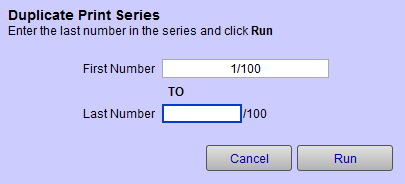
-
Enter the Last Number in the series, e.g. 25
-
Click the Run button.
-
The record is duplicated, with the edition number increasing by increments of one, until the last number in the series is reached. In this example, 1/100 to 25/100 are created.
Note: Products with an Edition # have the option of being deleted from inventory when sold because they are one of a kind and cannot be reordered. To keep this item in inventory after it is sold, unmark the Delete box.
How to Create a Series for Non-sequential LE Items
Tip: If the edition numbers of your prints are not in numeric sequence, then you can still use this feature.
-
Enter your first print, e.g. Edition# 100/5000
-
Calculate the total number of records you need in FrameReady, e.g. 25
-
Click the Duplicate Series button.
-
Enter the Last Number as the edition number plus number of prints you have, e.g. 100 + 25 = 125
-
Click the Run button.
The record is duplicated, with the edition number increasing by increments of one, until the last number in the series is reached. -
Once all the records are created, you can go to each record in the list view and change the Edition # to match yours, e.g. 100/5000, 104/5000, 111/5000.
© 2023 Adatasol, Inc.