Delete a Found Set
When using this process it is important to note that it cannot be reversed or undone; the deletion is permanent.
Before You Begin
-
If you are using the Marked field to identify the items to be deleted, then it is a good idea to click the Unmark All button BEFORE you start to mark the records for permanent removal. If someone else has previously marked records for comparison, printing or easy retrieval, then you will be deleting those items as well if you do not start with an empty slate by first clicking the Unmark All button.
-
Make sure you are logged in at level4.
If you are not logged in at level4, then in the menu bar, click Account and select Re-Login.
How to Delete a Found Set
-
On the Main Menu, in the file menubar, click Perform and choose Restore Full Menus.
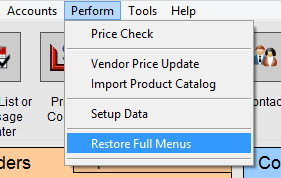
Nothing on the screen changes but you will see more options in the menu bar. -
Go to the file where you have marked the records, e.g. Products file.
-
Find the records you wish to delete; the items should appear in a list on your screen.
-
In the menu bar, click Records and select Delete Found Records… from the drop down list.
Be sure to select FOUND records not ALL records!
A dialog box appears, alerting you to how many records were in your found set. Verify that this is the number of records you want to delete. -
Check diligently before clicking Delete All to permanently remove the records shown on your screen or click Cancel to stop the process.
Remember: This process cannot be reversed or undone. The deletion is permanent.
© 2023 Adatasol, Inc.