Customer Statements
You can print / save to PDF a Statement for a customer showing outstanding Invoices, what payments have been made and the outstanding balances.
How to Print a Customer Statement
-
Go to Invoices and perform a Find for the customer for whom you wish to print a statement.
-
Click the Statement for This Customer sidebar button.

-
A dialog box appears.
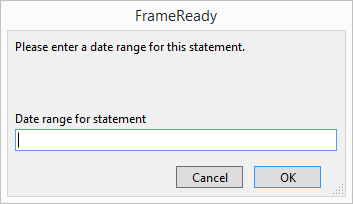
-
Input a date range or, alternatively, enter 2019 to include only those Invoices.
-
Click the OK button.
-
A print preview of the document appears.
-
Click Continue to print or Save as PDF.
If you wish to send a PDF, set “Pause on Preview” to yes: Main Menu > Invoices section > Options tab > More Options button > Print Options tab.
OR
-
On the Main Menu, in the Invoices section, click the Customer Statement button.

-
The Customer Statement dialog appears.
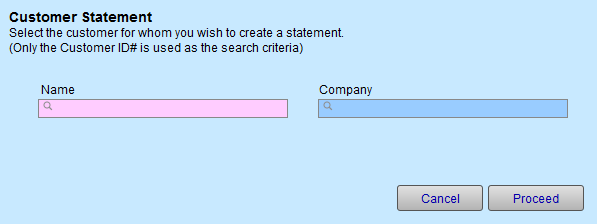
-
Choose a Name or Company.
-
Click the Proceed button.
-
A print preview of the document appears.
-
Click Continue.
Statements Over 30 Days
You can print statements for a group of customers with outstanding Invoices over thirty days.
How to Print a Statement Over 30 Days Report
-
On an Invoice (form view), click the Print Statements for Overdue Accounts sidebar button.

-
The Customer Statement dialog appears.
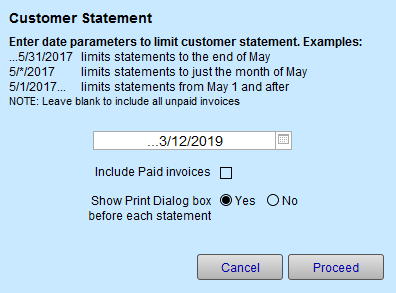
-
Enter a date, a range of dates, or leave blank to include all unpaid Invoices.
-
To include Invoices that have been paid, check the Include Paid Invoices checkbox.
-
Click the Proceed button.
-
A statement per customer is printed, one per page.
-
Click Continue to print or Save as PDF.
If you wish to send a PDF, set “Pause on Preview” to yes: Main Menu > Invoices section > Options tab > More Options button > Print Options tab.
OR
-
On the Main Menu, in the Invoices section, click the Statements Over 30 Days button.

-
The Customer Statement dialog appears.
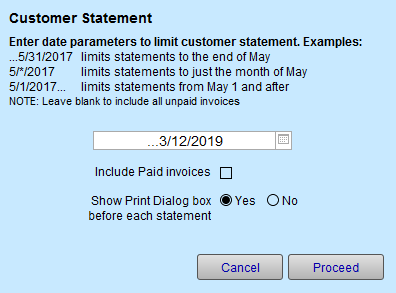
-
Enter a date, a range of dates, or leave blank to include all unpaid Invoices.
-
To include invoices that have been marked paid, tick the Include Paid Invoices checkbox.
-
To immediately print, choose No in the Show Print Dialog box before each statement.
-
Click Proceed.
-
A statement per customer is printed, one per page.
© 2023 Adatasol, Inc.