Create a Code Table
Code Tables can be used to price items in all groups except Moulding.
How to Create a Code Table
-
In your Price Codes, choose the group sidebar for your Code Table, e.g. Matboard, Glass, etc.
Note: If you choose Moulding, then the Code Tables button can be found in the Code Pricing tab.
-
Click the Code Tables sidebar button.

The Code Tables screen appears. -
Click the Create a New Table button.
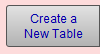
-
The New Code Table dialog box appears.
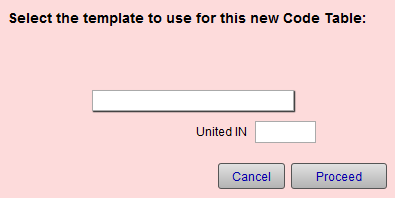
-
Select the template you wish to use.
The template you chose determines which UI measurement the price increases. Your options are:-
Blank Table - A completely blank table (no size, no United Inch, no Square Inch, no retail price) for you to create your own price chart. Do not mix and match using X and Y for one line and only United Inch or Square Inch for another line.
-
FrameReady Default Sizes - This is the a size chart based on X and Y. It is common framing sizes, e.g. 5 x 7, 8 x 10, 9 x 12, etc. This table will price based on the width and length; not the United Inch or Square Inch. If the item using this table is less than 5 x 7, then it will use the 5 x 7 price. However, if the X size increases to 5 1/4 x 7, then the 8 x 10 price will be used. Although the columns are filled for United Inch and Square Inch, they are not used to determine the retail price.
-
Increment by 2, 3, 4, or 6 UI - Starting at 18 UI, the numbers will increase up to 200 UI based on the increment you have selected, e.g. If by 4 UI, then: 18, 22, 26, 30, etc. The X, Y, and Square Inch columns will be blank. When pricing by United Inch, a 16 x 20 and 8 x 28 will have the same retail price as they are both 36 United Inches.
-
Standard Glass Sizes - This is the a size chart based on X and Y using common glazing sizes, e.g. 8 x 10, 9 x 12, 11 x 14, etc. This table will price based on the width and length; not the United Inch or Square Inch. If the item using this table is less than 8 x 10, then it will use the 8 x 10 price. However, if the X size increases to 8 1/4 x 10, then the 11 x 14 price will be used. Although the columns are filled for United Inch and Square Inch, they are not used to determine the retail price.
-
-
Enter the Price per United IN as a decimal number value.
For example, $1.00 is entered as 1 and 10 cents is entered as .10 -
Click the Proceed button.
-
A prompt appears asking for the name of the new Code Table.
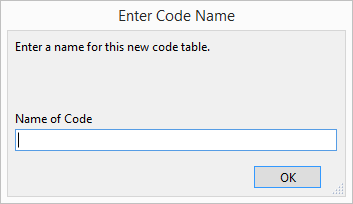
-
Enter a name for the Code Table (keep it short so that it readable elsewhere in FrameReady).
Important! Do not use spaces, dashes, slashes, or any previously entered code name. A code may be alphanumeric.
-
Click OK.
The Price Codes screen updates to reflect the Code Table you have just created. The date field automatically reflects today’s date. It is recommended that you enter a note of your rational and/or formula for creating this pricing structure in the Notefield. -
To make a printed copy your Code Table for future reference - click the printer icon.

You can also save it as a PDF. -
Click Done.
Note: You have created a table but NO items are currently being priced by this table. You must link the Code Table to an item in order for the item to be priced by the Code Table. Let's do that now.
How to Link a Code Table to an Item
-
Switch to Price Codes and choose a group, e.g. Matboards.
-
Open the Pricing tab, e.g. Matboard Pricing.
-
Open the Code tab.
-
Select your code in the Code field.
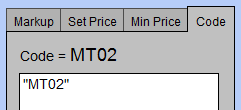
-
If you wish to price by the square inch, then check in the Price by the square field.
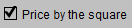
See also: Modify a Code Table
© 2023 Adatasol, Inc.