Create Your Own Readymade Frame
Scrap moulding can be turned into your own readymade product using this feature.
-
You've build your own readymade frames to sell on the wall. Use the Work Order file to price them, then use the Convert/Updatesidebar button to add them into your Product file.
-
In other words, the frame size and materials are entered onto the Work Order and then the record is automatically converted into a readymade item in the Products file.
-
Use FrameReady to produce a label with your logo, description, price and bar code using the buttons in the Readymade tab, Readymade Small…Large Label.
Tip: Not to be confused with retail readymades. To add retail readymades, see: How to Add Readymade Frames
How to Create your own Readymade Product
-
First assemble your readymade frames.
This process assumes your readymades already exist. -
Then in FrameReady, choose Main Menu > Work Orders section > New Work Order button.
-
In the ID# field, enter Gallery .
This ensures that the product is a gallery item and belongs to you. -
If you are adding art into the readymade, then use the magnifying glass icon to pull it from inventory. Otherwise, leave those fields empty.
-
Enter the readymade's frame size in the Width and Height fields.
-
Enter the readymade's moulding, margins, glass and backing options, etc.
Tip: You may wish to modify the Markup (using the Frame1 button) in order to arrive at a more saleable readymade price. Override the price using the Lock button, or modify the Retail price in the Products file.
-
Do not change the quantity, even if you have constructed identical readymades (see below concerning multiple readymades).
-
Click the Convert/Update sidebar button.

-
A dialog box appears asking if you are sure you want to change this Work Order to a Product.
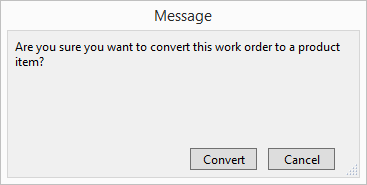
-
Click Convert.
-
Your readymade frame appears as a retail Product with its own item number and is automatically placed in the Readymade category. The Work Order is deleted.
-
Edit the Title or Desc field to meet your needs.
-
If desired, adjust the item's Retail Price.
-
And the inventory count in the Qty on Hand field.
-
Print a small, medium or large label to put under the glass of this frame using using the buttons in the Readymade tab, Readymade Small…Large Label.
How to add Multiple Readymades
Now that you have created a readymade product in FrameReady, you may reuse it to create more readymades in the same size and price.
-
Find the correct Product record and print another label.
-
Keep track of the quantity on hand by updating the Qty on Hand field. See also: Products Pricing Tab
-
Your readymade appears in the Products file and can be directly added to an Invoice either by barcode or item # search.
© 2023 Adatasol, Inc.