Change the Desktop Shortcut Icon
If the shortcut to your FrameReady program is the default FileMaker graphic, then use these steps to change it to the FrameReady icon.
-
These instructions are for Single User installations only.
How to change the Desktop icon on Windows
-
Click here to download the FrameReady Icon.ico file. Save it to your Downloads folder.
-
Locate the FrameReady icon on your Desktop and right-click it.
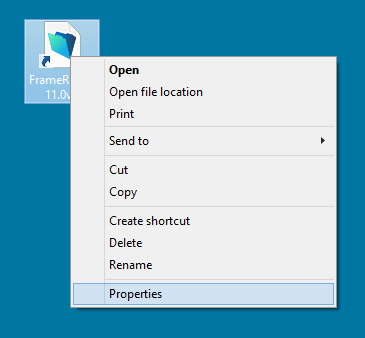
-
Choose Properties.
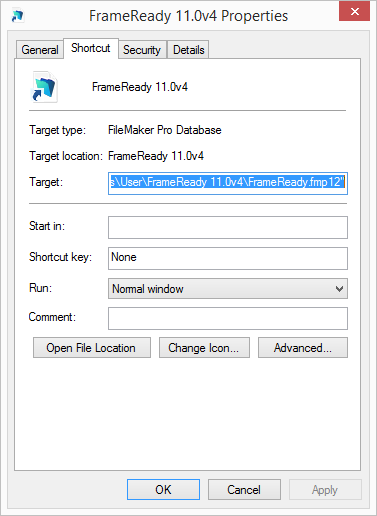
-
Click the Change Icon... button.
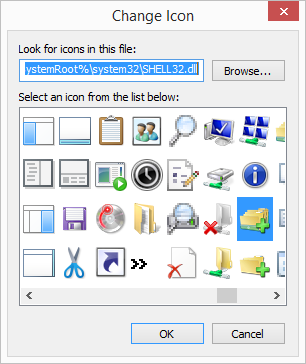
-
Click the Browse... button.
-
Go to your Downloads folder.
-
Choose the "FrameReady Icon.ico" file.
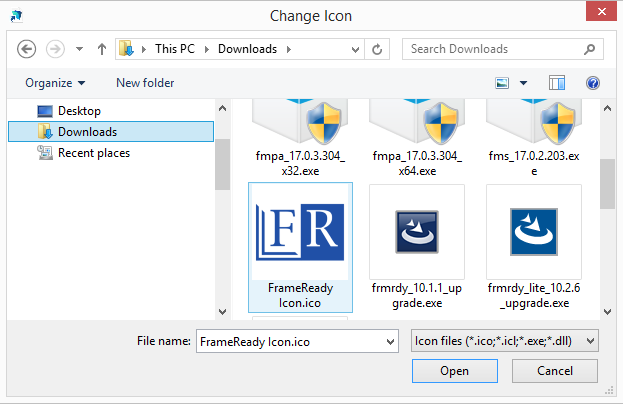
-
Click the Open button.
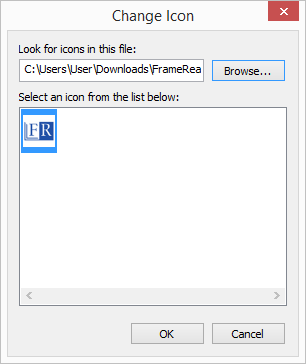
-
Click OK to close the Change Icon window.
-
Click OK to close the Properties window.
How to change the Desktop icon on macOS
-
Click here to download the FrameReady Icon.ico file. Save it to your Downloads folder.
-
Open Finder and go into your Downloads folder.
-
Double-click the "FrameReady Icon.ico" file to open it in Preview.
-
In the menu bar, click Edit and choose Select All.
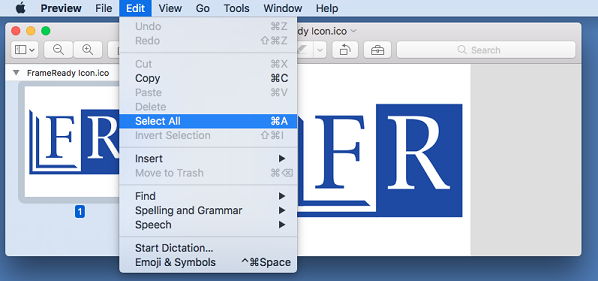
-
Also, in the menu bar, click Edit and choose Copy.
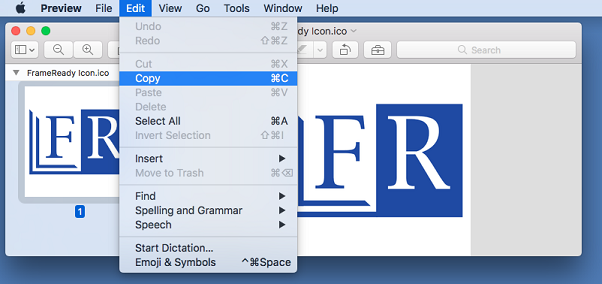
-
Locate the FrameReady icon on your Desktop and right-click it and choose Get Info.
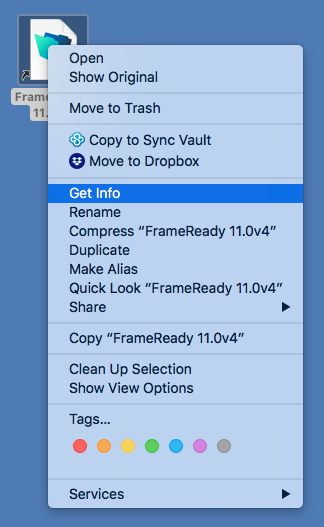
-
In the information window, single-click the picture of the icon.

-
In the menu bar, click Edit and choose Paste.
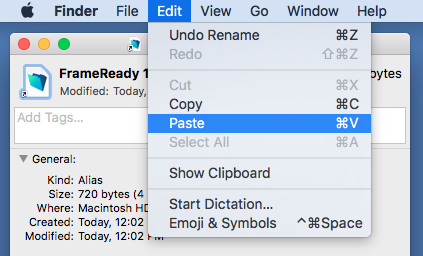
-
The contents of the clipboard are pasted into the picture of the icon.
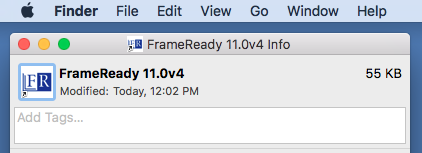
-
Click the red exit icon to close the window.
© 2023 Adatasol, Inc.