Add an Artist and their Artwork
OR
Add a new Artist and their consignment artwork as Products in FrameReady.
-
When the consignment product is added or posted to an Invoice, you can then generate a Consignment Report. See: Consignment Art Report
-
Note: These steps add the Artist to the permanent artist list.
-
To add a new artist, but not to the list, click in the mouse inside the Artist field and manually type the artist’s name. Doing it this way will not add the artist to the permanent list; instead it will add the artist's name to the customer’s record in the Contacts file.
How to Add an Artist and a Product
Add the Customer Information (One-time only)
-
On the Main Menu, click the Find Contact button, and then search to see if the artist is already in your database.
If not, then click the New Contact button and add in the details. -
In the Keywords tab, tick the checkbox for Artist.
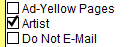
Now, in future, you can search for all the artists in the database. -
If you are providing a discount to the artist, then open the Terms tab and enter the details here.
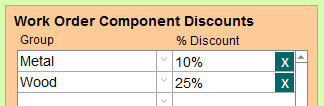
-
Open the Artists tab.
-
In the Artist Information section, enter the details.
You can ignore the Purchased Art section.
Add the Product Information
-
On the Main Menu, click the New Product button or, in the Products file, click the New Item button.
FrameReady automatically assigns a six digit serial/product number to the item. This number can be typed over (if another number is preferred) but it must be unique. Duplicate item names will cause trouble later on. -
Tab to the Title or Description field and enter the title of the piece.
-
Select a Category or click the New Category sidebar button. You can be as general or as detailed as you need, for example, "Oil Painting" or "Artwork".
This field is mandatory.
In future, you can generate sales reports based on these categories.
See also: Add a New Artwork Category -
Important: In the Wholesale Price field, enter the amount payable to the artist.
-
Important: In the Retail Price field, enter in your retail price and leave the Markup field empty.
-
Enter the quantity into the Qty on Hand field.
-
In the Order this Product from section, use the Name button to link the Contact as the supplier for the product. This also identifies the customer as the consignor (as used in the Consignment tab).
-
Lastly, put a check in the Consignment checkbox (top right) so that FrameReady knows that the item is on consignment.
Add the Artwork Information
-
Still in the Products file, open the Artwork tab.
-
Click the Add a New Artist button.
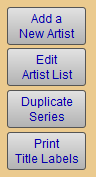
-
Enter the artist's name in the Artist Name field and click OK.
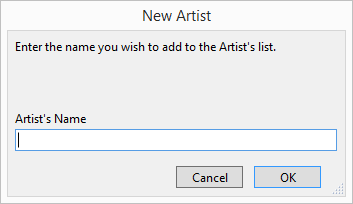
-
Enter additional data as you see fit, for example, the date of the art, condition, overall size, etc.
If you add a photo in the Image tab, then a thumbnail is printed on the Certificate of Authenticity. -
See also: Artwork Tab
Add the Consignment Information
-
Still in the Products file, open the Consignment tab.
-
Add in details as you see fit.
-
See also: Consignment Tab
Add More Artwork from this Artist
Add Additional Products
-
Click the Duplicate Record button (top right).
A duplicate records appears, with its own Item #. -
Edit the Title, pricing, and other details as needed.
-
Rinse and repeat.
How to Track Payments to Artists
-
FrameReady does not handle accounts payable, but there are options to track payments to artists in FrameReady:
-
Option 1 -- make a note in the Date/Notes tab on the Artist’s record in the Contacts file.
-
Option 2 -- create a folder for Consignments with two sub-folders in it: "To be Paid" and "Paid".
When you create the Sales Report > Artist, save it as a PDF and place it in the "To Be Paid" folder. Once the artist has been paid, simpy move the PDF to the "Paid" folder.
-
Last modified 5/11/2023.
© 2023 Adatasol, Inc.