Add New Retail Items
OR
Quickly add new retail items - so that later you can quickly add them onto any Invoice.
How to Add a New Retail Item
-
On the Main Menu, click the New Product button or, in the Products file, click the New Item button.
FrameReady automatically assigns a six digit serial/product number to the item. This number can be typed over (if another number is preferred) but it must be unique. Duplicate item names can cause trouble later on. -
Tab to the Title or Description field and enter a brief description of the item.
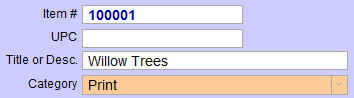
-
Choose a Category by either selecting one from the drop-down list or clicking on the New Category sidebar button.
This field is mandatory.
In future, you can generate sales reports based on these categories. -
In the Pricing tab, enter the Retail price, then Wholesale price.

-
Switch to the yellow Qty on Hand (inventory) field. All items have a quantity of one automatically entered.

If the Edition# field (Artwork tab) is empty, then the Qty on Hand field is decreased by the number sold.
If the Edition# field contains a value, then you have the option of deleting the record when the item is sold. This option is controlled by the Delete limted edition... checkbox in the Artwork tab.
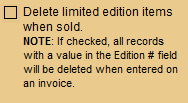
-
If the item can be reordered, then you may want to add the Supplier.
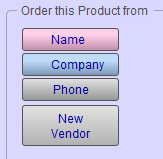
-
The Reorder field is the amount of product to reorder when the Threshold value falls below the amount in the Qty on Hand field.
See also: Set up Product Ordering
© 2023 Adatasol, Inc.