Add Credit to a Gift Card
Credit can be added to an existing Gift Card at any time.
-
At any time, the customer may add additional credit to the Gift Card. The procedure is the same as buying the Gift Card for the first time.
How to Add Credit to a Gift Card
-
On the Main Menu, click the Sell/Update Gift Card button.

-
The Gift Card dialog box appears.
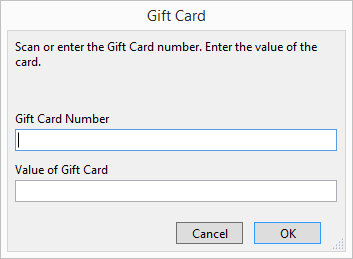
-
Scan the gift card's barcode into the Gift Card Number field or hand-enter the card number.
The cursor automatically advances to the Value of Gift Card field. -
Enter the amount into the Value of Gift Card field as a number only, e.g. 60 with no dollar sign.
-
Click OK.
The Gift Card data is recorded and the Invoice screen appears with Gift Card entered as the item to purchase; the item is automatically tax-exempt.
You do not have to collect the customer name -- because ownership of the Gift Card may change. -
Process the payment and enter the customer name.
OR
If you are giving the Gift Card to the customer as a promotional item, then you must take a payment as a Credit Memo for the card's amount. In the Reference field, enter a short note, such as 'promo' -
Click Done.
How to Add Credit without creating an Invoice
-
You may also add credit to a customer’s Gift Card without creating an Invoice.
For example, best customer reward, special promotion – “$10 gift card with each order over $100”, compensation for a problem, etc. -
On the Main Menu, click the Find Gift Certificate/Card button.
-
Enter or scan the card number in the Serial Number field.
-
Click the Perform Find button.
-
Use the + button to add credit to a card.
Use the – button to remove credit from a card. -
Use the New Gift Card Override button to create a new Gift Card without creating an Invoice.
© 2023 Adatasol, Inc.