iPad
Setting up iPad to access FrameReady Off Site
Important: There is no support in iTunes to synchronize the changes made in FrameReady on the iPad with the FrameReady files on your computer.
Off Site: Using a copy of your FrameReady software, outside of your store, on the iPad
Caution: Install FileMaker Go on your iPad before performing the following steps.
Connect your iPad to the Host computer (which has FrameReady installed on it) and access iTunes 12.71 or greater.
In iTunes, in the left sidebar, click File Sharing.
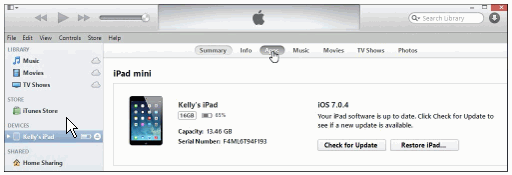
At the top of the screen, in the Apps panel, look for FileMaker Go.
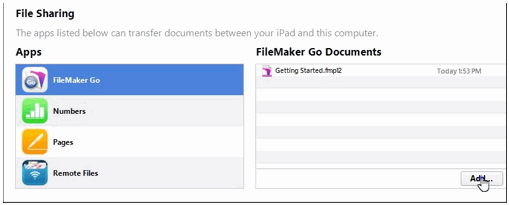
You may need to scroll down to see the apps listed at the bottom.Select FileMaker Go.
Click on the Add button (bottom right).
The Add dialog box appears.
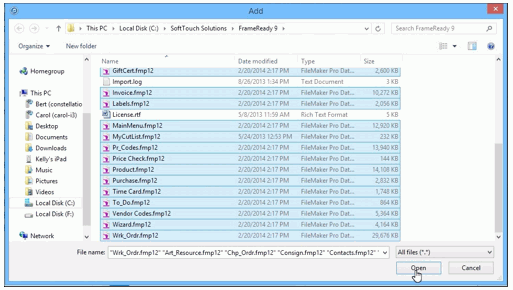
Select all available files. On the Mac use Command + A and on Windows, Control + A
Click on the Open button (bottom right)
It takes a few seconds for the files to copy over to the iPad.Remember to Eject your iPad (from iTunes) before disconnecting any cables.
Off Site: Using a copy of your FrameReady software, outside of your store, on the iPad
Copy files from the iPad to your computer
Warning: if, while you were using FrameReady on the iPad, the FrameReady on your computer was used, then those records are at risk of being irretrievably lost.
Tip: Instead of over-writing records, you can manually re-enter the orders taken on the iPad into the main computer at your store (the Work Order numbers may be different).
Connect your iPad to the Host computer which has FrameReady installed on it and access iTunes.
In iTunes, click File Sharing (left side).
At the top of the screen, in the Apps panel, look for FileMaker Go.
You may need to scroll down to see the apps listed at the bottom.Select FileMaker Go.
Select all available files. On the Mac use Command + A and on Windows, Control + A
Locate the FrameReady folder on your computer and click Choose.
The files from the iPad will overwrite and replace the files on your computer.
Warning: if, while you were using FrameReady on the iPad, the FrameReady on your computer was used, then those records are at risk of being irretrievably lost.
